User Guide
Taskmania (based off AB3) is a desktop application for a project leader to manage team members and tasks to be finished in a software project, optimized for use via a Command Line Interface (CLI) while still having the benefits of a Graphical User Interface (GUI). If you can type fast, Taskmania can allow you to manage your team faster than a traditional point and click interface.
Table of contents
- Table of contents
- 1 Quick start (Tan Chia Qian)
-
2 Features
- 2.1 Features in global scope
- 2.2 Projects management
-
2.3 Tasks management within a project
- 2.3.1 Add task to a project
addtask(Tai Wen Le Lucas) - 2.3.2 Assign a task to a teammate
assign(Jiayu) - 2.3.3 Edit task to a project
edittask(Tai Wen Le Lucas) - 2.3.4 Delete a task from the project
deletetask(Tian Fang) - 2.3.5 Filter tasks
filter(Tian Fang) - 2.3.6 List all tasks
alltasks(Tian Fang) - 2.3.7 Sort tasks
sort(Tian Fang) - 2.3.8 View details of a task
viewtask(Jiayu)
- 2.3.1 Add task to a project
-
2.4 Teammate and person management within a project (Niaaz)
- 2.4.1 Creates a new person
addperson(Niaaz) - 2.4.2 Adds a person to a project
addtoproject(Niaaz) - 2.4.3 Removes a teammate from a project
deletefromproject(Niaaz) - 2.4.4 Edits a teammate’s details
editteammate(Niaaz) - 2.4.5 Views a teammate’s details
viewteammate(Niaaz) - 2.4.6 Deletes a teammate
deleteperson(Niaaz) - 2.4.7 Start work on an existing person
startperson(Jiayu)
- 2.4.1 Creates a new person
- 3 FAQ (Niaaz)
- 4 Summary (Tan Chia Qian)
- 5 Glossary (Tai Wen Le Lucas)
1 Quick start (Tan Chia Qian)
-
Ensure that you have Java
11or above installed in your Computer. -
Download the latest
Taskmania.jarfrom here. -
Copy the file to the folder you want to use as the home folder for your Taskmania.
-
Double-click the file to start the app. The window that appears will be similar to the below should appear in a few seconds. Note how the app contains some sample information.
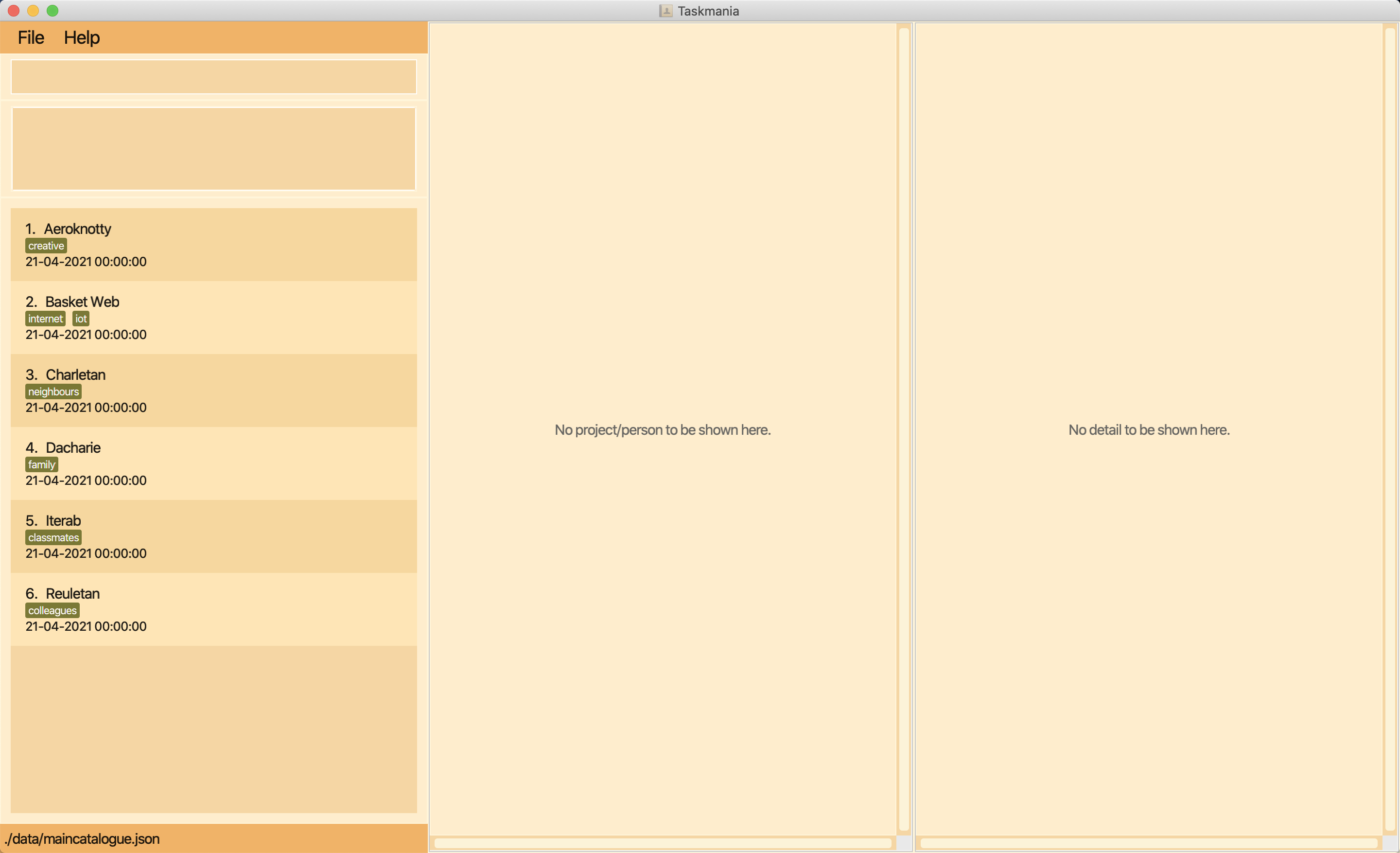 Figure 1: A view of Taskmania at startup
Figure 1: A view of Taskmania at startup -
Type the command in the command box and press Enter to execute it. e.g. typing
helpand pressingEnterto open the help window.
Some commands you can try:-
startproject 1: Opens the first project -
exit: Exits the app
-
-
Refer to the features below for details of each command.
![]() Notes about the command format:
Notes about the command format:
-
Words in
UPPER_CASEare the parameters to be supplied by the user.
e.g. Inadd n/NAME,NAMEis a parameter which can be used asadd n/John Doe. -
One and only one item in parenthesis should be supplied by the user e.g.
(ta/ASSIGNEE_GIHUB_USERNAME)||(td/DEADLINE)can be used asta/Alice98ortd/31-12-2020 10:00:00, but not asta/Alice98 td/31-12-2020 10:00:00or empty. -
Items in square brackets are optional.
e.gn/NAME [tg/TAG]can be used asn/John Doe t/friendor asn/John Doe. -
Items with
… after them can be used multiple times including zero times.
e.g.[tg/TAG]…can be used astg/friend,tg/friend tg/familyetc. -
Parameters can be in any order.
e.g. If the command specifiesn/NAME p/PHONE_NUMBER,p/PHONE_NUMBER n/NAMEis also acceptable.
![]() Notes about scoping:
Notes about scoping:
Each command has a restriction on the scope that it can be run.
Scopes in this app include PROJECT_LIST, PERSON_LIST, PROJECT, PERSON, TASK, TEAMMATE.
A command may be valid in some scopes not some others. For example, startperson command can only be run under
PERSON_LIST or PERSON scope, otherwise there will be an exception.
There is a hierarchy of the scopes, and in most cases a command that is valid in a parent scope would be valid in any descendant scopes, but this may not always be true. The hierarchy only serves as a guideline for you to understand scoping implementations. Given below is the hierarchy list:
The hierarchy of command scoping is as follows:
- global
-
PROJECT_LIST-
PROJECTTASKTEAMMATE
-
-
PERSON_LISTPERSON
-
There is also a scoping status at any point in time during execution of the app. A command will be executable only if the current scoping status of the app falls in one of the scopes that is valid for this command. The scoping status of an app can be told from the user interface as follows:
| Scope | Left panel | Middle panel | Right panel |
|---|---|---|---|
PROJECT_LIST |
project list | empty | empty |
PERSON_LIST |
person list | empty | empty |
PROJECT |
project list | project dashboard | empty |
PERSON |
person list | person dashboard | empty |
TASK |
project list | project dashboard | task dashboard |
TEAMMATE |
project list | project dashboard | teammate dashboard |
2 Features
2.1 Features in global scope
2.1.1 Viewing help : help
Shows a message explaning how to access the help page.
Valid scopes: all.

Figure 2: Help message popup
Format: help
2.1.2 Exit application : exit
Closes the application for the user.
Valid scopes: all.
Format: exit
2.1.3 Leave a current page leave (Jiayu)
Leaves the current page and go back to the parent scope (one level up).
Valid scopes: all.
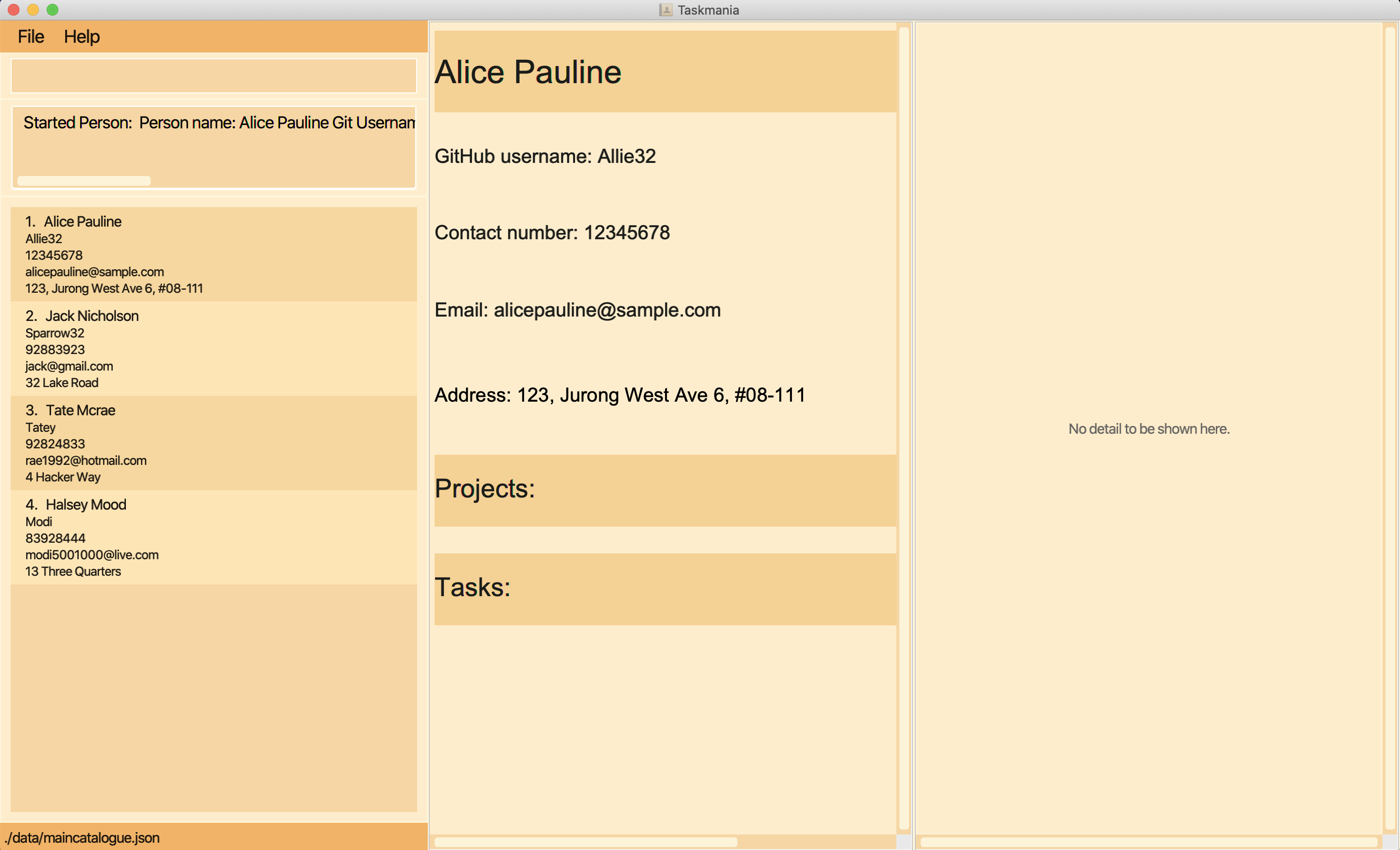
Figure 3: Before leave, a person named Alice Pauline shows on the person dashboard
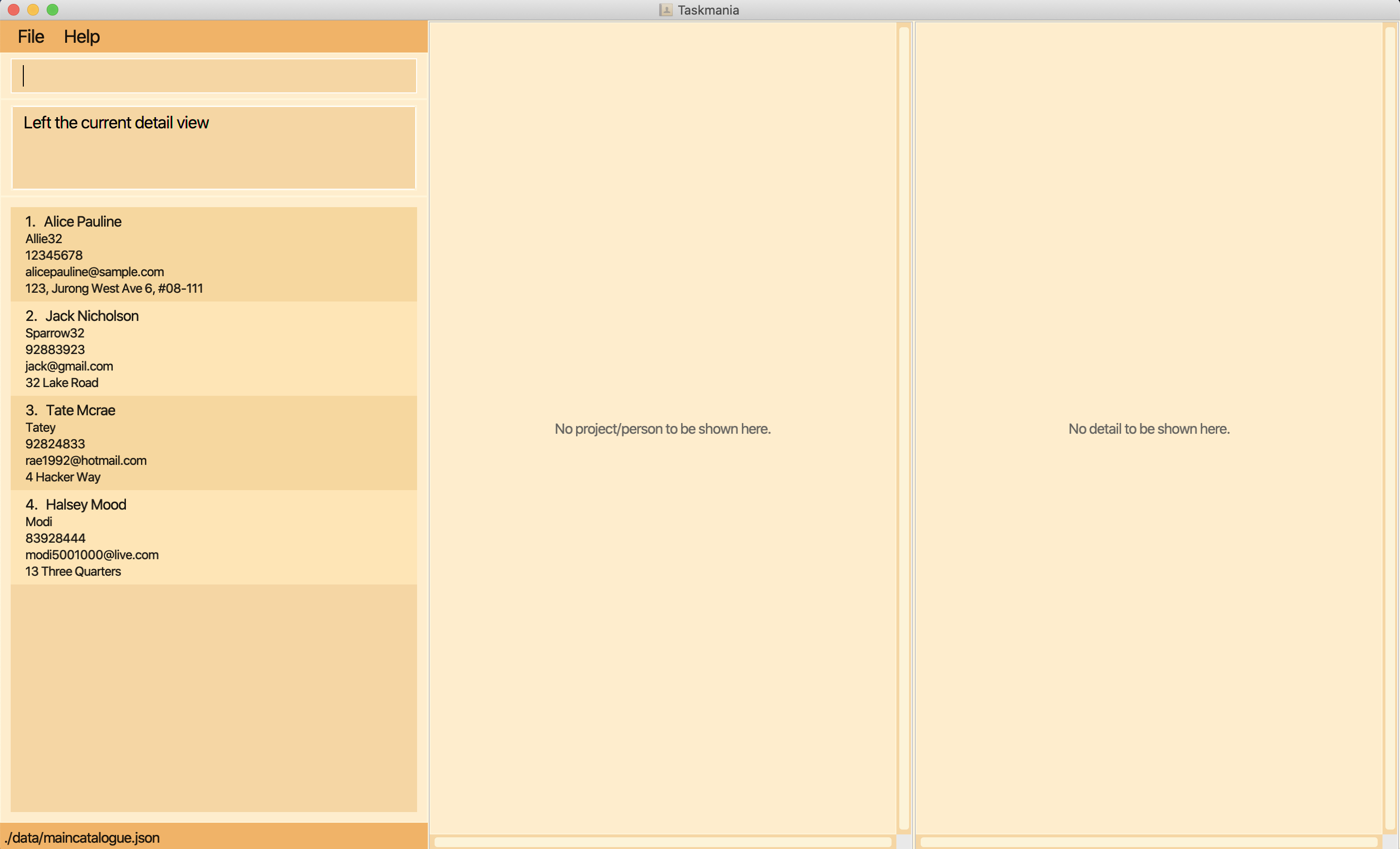
Figure 4: After leave, person dashboard is cleared
Format: leave
- Leaves the current page (clear the right-most non-empty dashboard) and shifts the scoping status to the parent scope
- If the app is already in the
PERSON_LISTorPROJECT_LISTscope, the command takes no effect
2.1.4 List all projects in the catalogue listprojects (Jiayu)
Lists all projects currently in the catalogue.
Valid scopes: PROJECT_LIST, PROJECT, TASK, TEAMMATE, PERSON_LIST.
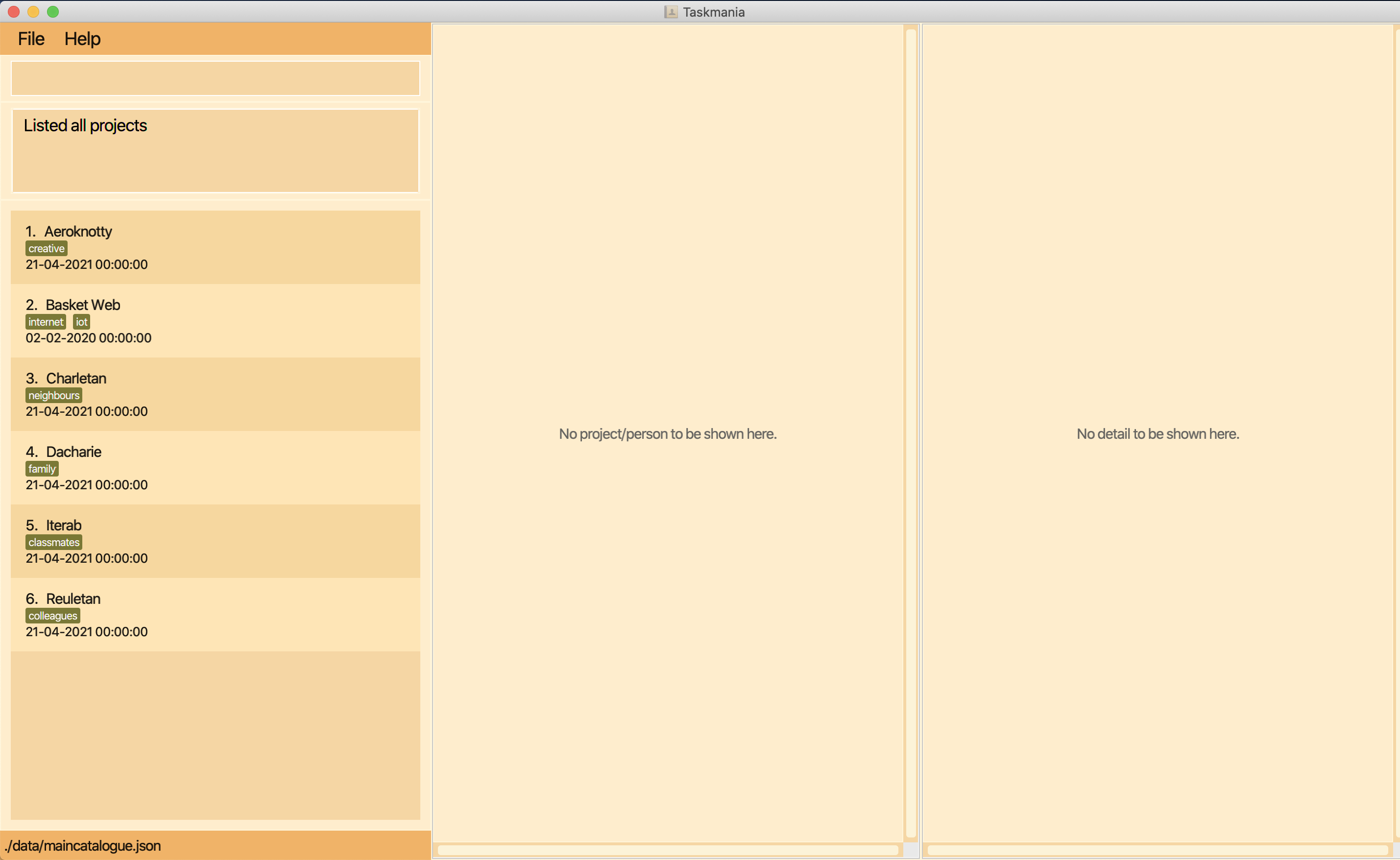
Figure 5: List of projects shows up
Format: listprojects
- Lists all projects without filter
- If the scope is
PERSON_LISTwhen the command is executed, the scope will be changed toPROJECT_LIST
2.1.5 List all persons in the catalogue listpersons (Jiayu)
Lists all persons currently in the catalogue.
Valid scopes: PROJECT_LIST, PERSON_LIST, PERSON.
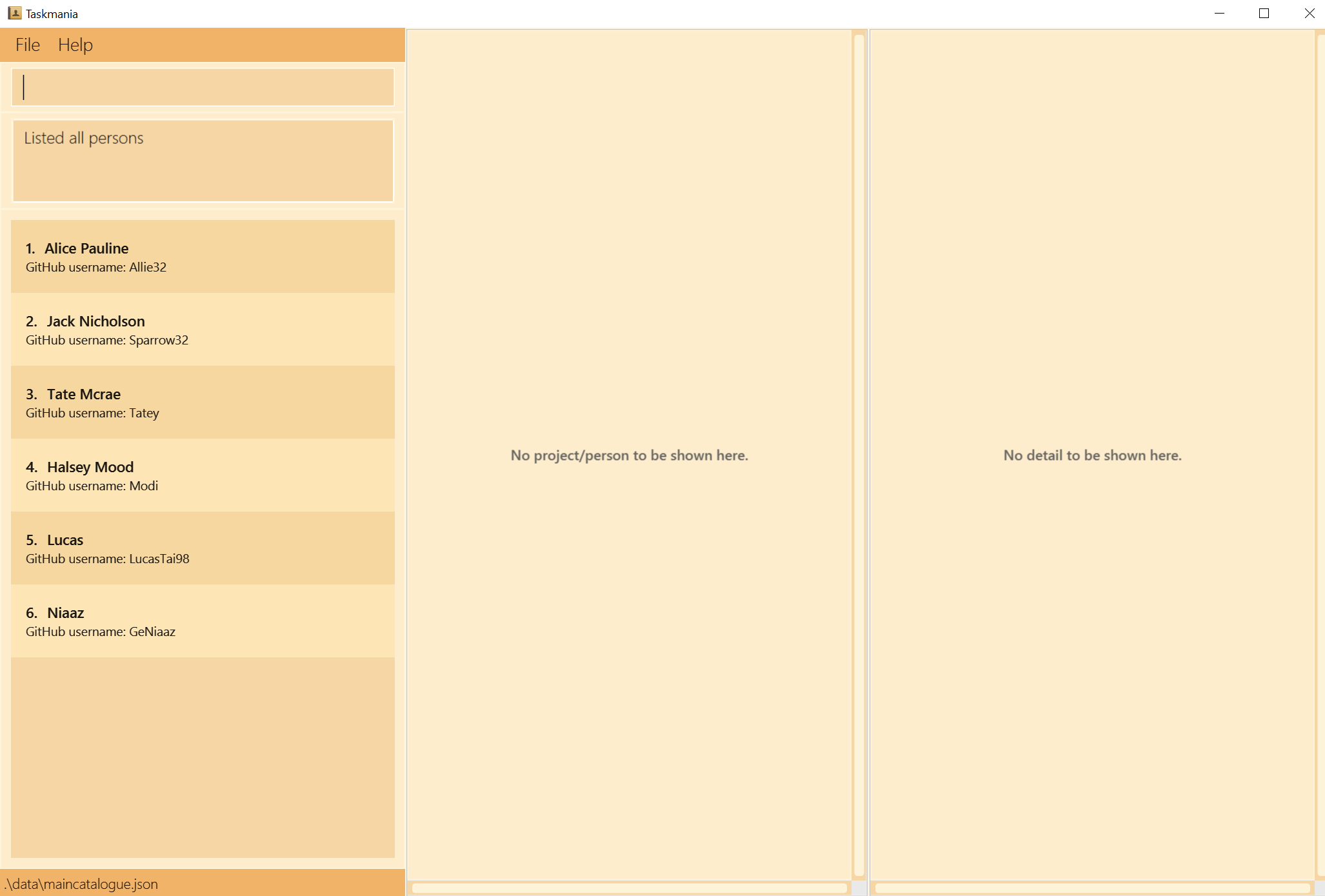
Figure 6: List of persons shows up
Format: listpersons
- Lists all persons without filter
- If the scope is
PROJECT_LISTwhen the command is executed, the scope will be changed toPERSON_LIST
2.2 Projects management
2.2.1 Start work on an existing project startproject (Jiayu)
Starts the view of the project specified to work on it specifically.
Valid scopes: PROJECT_LIST, PROJECT.
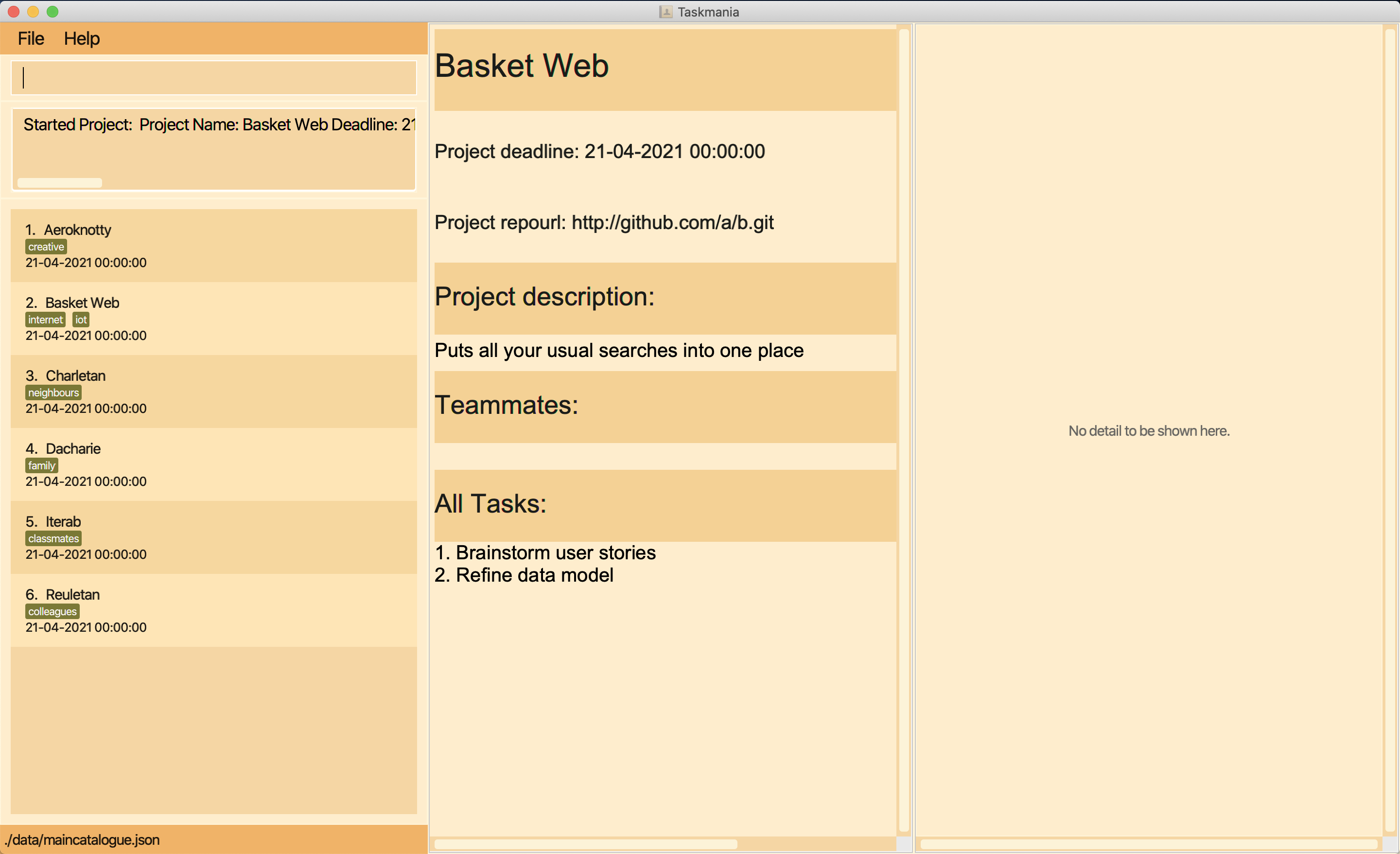
Figure 7: Project 2 is started and shown on the project dashboard
Format: startproject INDEX
- Initialises the project at the specified INDEX
- The index refers to the index number shown in the displayed project list
- The index must be a positive integer 1, 2, 3, …
Examples: startproject 2 starts the second project in the project list displayed in the left panel.
2.2.2 Add a new project to the catalogue add (Jiayu)
Adds a project to the project list.
Valid scopes: PROJECT_LIST, PROJECT, TASK, TEAMMATE.
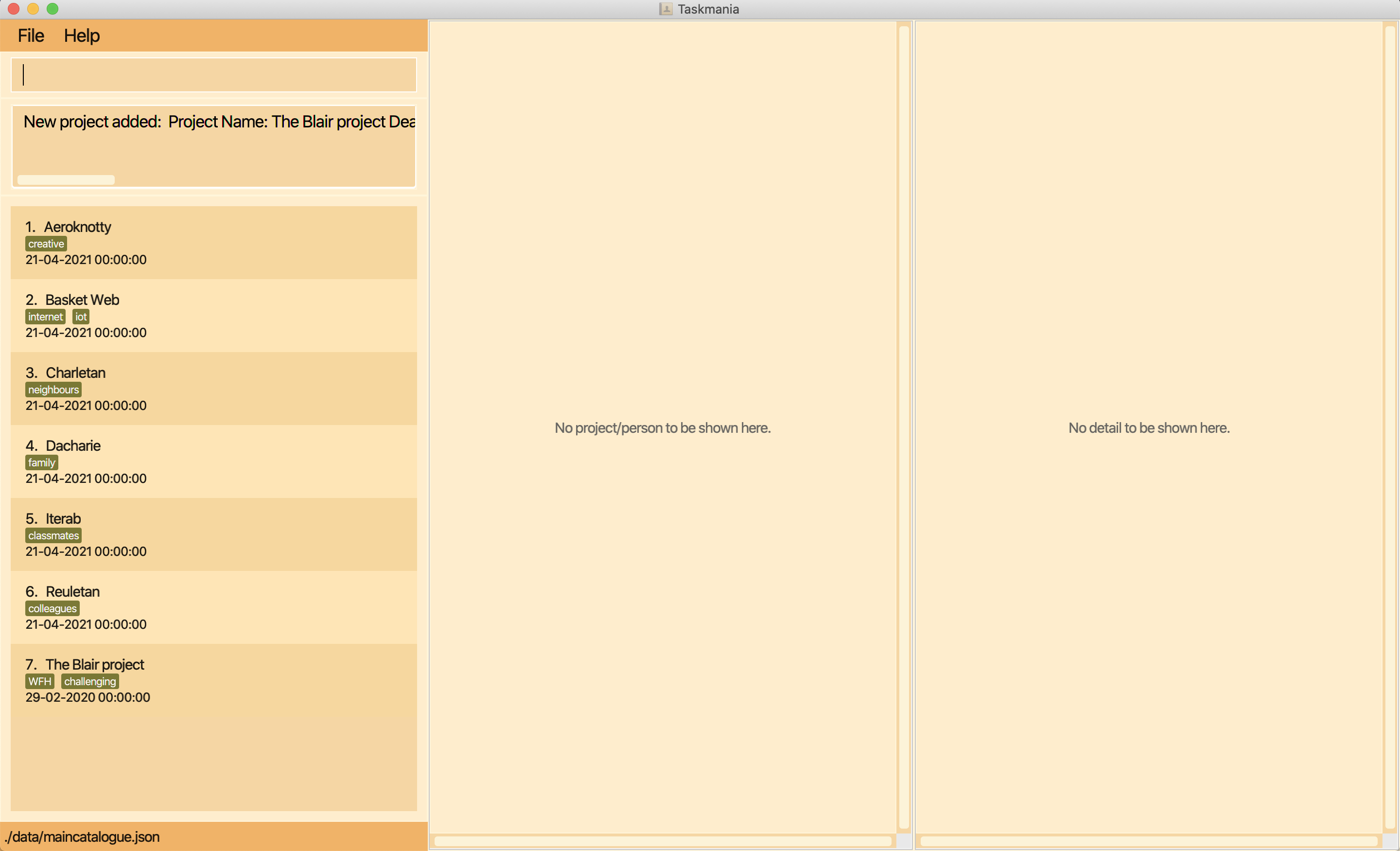
Figure 8: A new project named The Blair project is added and shown on the project list
Format: add n/PROJECT_NAME dl/DEADLINE ru/REPO_URL d/PROJECT_DESCRIPTION [tg/TAGS]...
- The fields can be entered in any order, as long as the prefixes are matched correctly
- Project Name can be any alphanumeric value (containing only alphabets and / or numbers)
- Deadline follows the format DD-MM-YYYY hh:mm:ss
- The user can set the deadline to be in the past to allow the user wants to log finished projects for the completeness of project management
- The repository URL must be a valid link
- Description can be anything, as long as it is not blank
- Any number of tags can be added, where each new tag would require the prefix tg/ before the tag
Note: Please enter a valid repository URL. Taskmania is an offline application and can only check the validity of the URL, and not whether the repository exists.
Example: add n/Blair project dl/29-02-2020 00:00:00 ru/http://github.com/a/b.git d/Coding in Greenwich tg/hell tg/abs adds a new project with the following:
- name of ‘Blair project’
- deadline of 29 February 2020 midnight
- URL for the team repository as http://github.com/a/b.git
- description as ‘Coding in Greenwich’
- 2 tags “hell” and “abs”
2.2.3 Delete a project from the catalogue delete (Tai Wen Le Lucas)
Deletes a project and all associated information from the project catalogue.
Valid scopes: PROJECT_LIST, PROJECT, TASK, TEAMMATE.
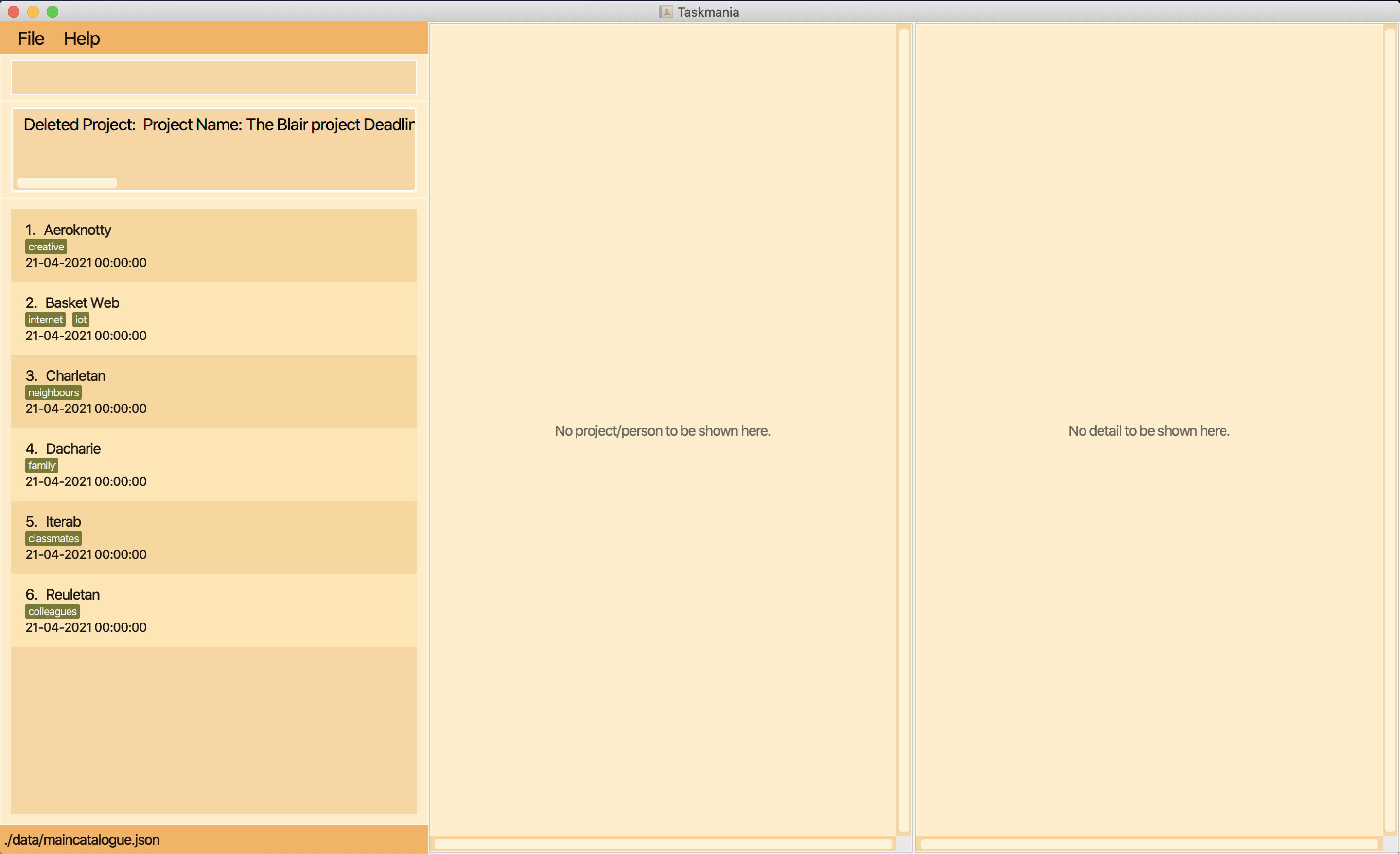
Figure 9: The project named The Blair project is deleted and removed from the project list
Format: delete INDEX
- Deletes the project at the specified INDEX
- The index refers to the index number shown in the displayed project list
- The index must be a positive integer 1, 2, 3, …
Examples: delete 2 deletes the second project from the catalogue.
2.2.4 Locate projects by keyword find (Tan Chia Qian)
Finds all the projects with the names containing the given keywords.
Valid scope: PROJECT_LIST, PROJECT, TASK, TEAMMATE.
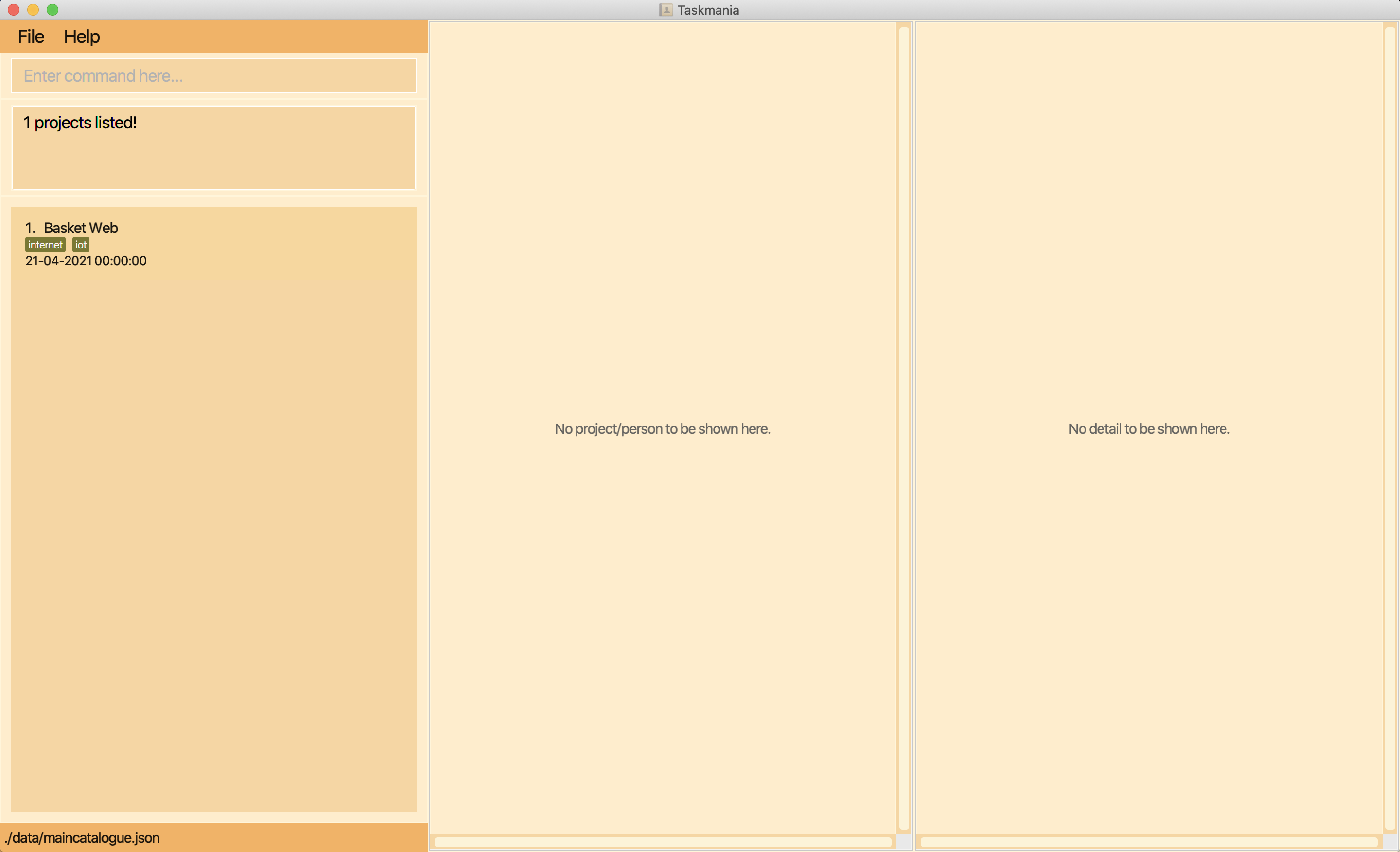
Figure 10: The project contains Basket is found and shown on the filtered project list
Format: find KEYWORD [MORE_KEYWORDS]...
- The search is case-insensitive. e.g
runwill matchRun - The order of the keywords does not matter. e.g.
Project CS2103Twill matchCS2103T Project - It only allows searching by the project name
- It must include at least one keyword
- It can include multiple keywords
- Keywords provided must be the complete words and will only match the complete words from the name of the project. e.g.
find Taskwill not return the Taskmania project.
Example: find scare returns the Scare House and Easily Scare Night projects.
Note: Please use listprojects command to return to the complete project list.
2.2.5 Edits details of a project edit (Tan Chia Qian)
Updates the details of a project.
Valid scope: PROJECT_LIST, PROJECT, TASK, TEAMMATE.
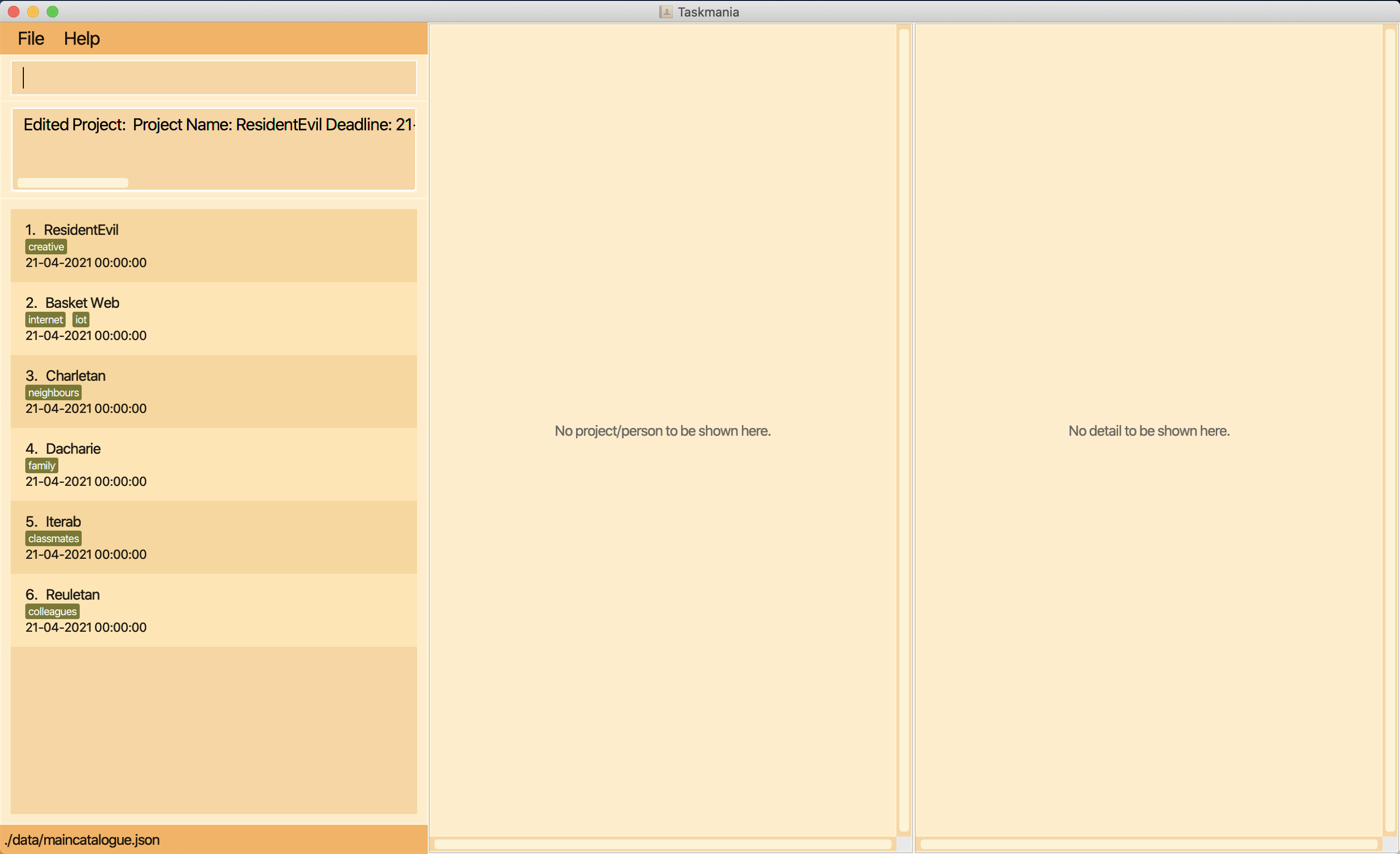
Figure 11: The first project on the project list is edited
Format: edit INDEX [n/PROJECT NAME] [dl/DEADLINE] [ru/REPO URL] [d/PROJECT DESCRIPTION] [tg/TAGS...]
- Edits the project at the specified index
- The index refers to the index number shown in the displayed task list
- Any combination of the fields above can be entered
- The information entered will replace all the data in each respective field
- The project name can be any alphanumeric value (containing only alphabets and / or numbers)
- The deadline follows the format of DD-MM-YYYY hh:mm:ss
- The user can set the deadline to be in the past to allow the user wants to log finished projects for the completeness of project management
- The repository URL must be a valid link
- Anything can be filled in the description as long as it is not blank
- Any number of tags can be added, separated by space “ “
Example: edit 1 n/ResidentEvil d/ new horror changes the name of the first project in the list to ResidentEvil and the description to New Horror.
Note: Please enter a valid repository URL. Taskmania is an offline application and it can only check the validity of the URL, and not whether the repository exists.
2.3 Tasks management within a project
2.3.1 Add task to a project addtask (Tai Wen Le Lucas)
Creates a new task and adds it to the current project.
Valid scopes: PROJECT, TASK, TEAMMATE.
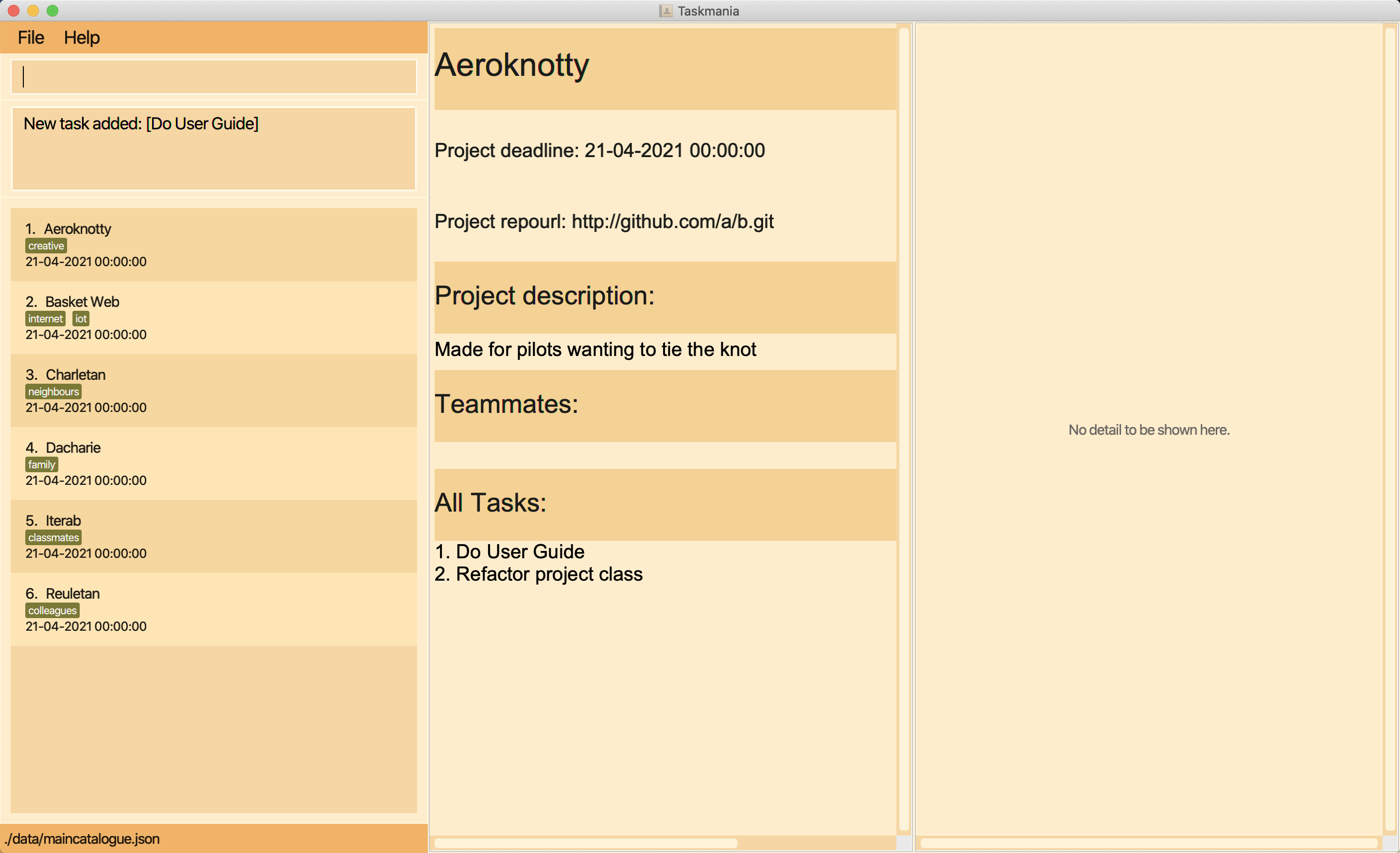
Figure 12: The task named Do User Guide is added to the project Aeroknotty
Format: addtask tn/TASK NAME td/TASK DEADLINE [tp/TASK PROGRESS] [d/TASK DESCRIPTION]
- All fields above are required
- Task name can be any alphanumeric value (containing only alphabets and / or numbers)
- Task progress is a percentage value indicating how much of the task is done
- Task deadline is indicated by a date and time with the format DD-MM-YYYY hh:mm:ss
- The user can set the deadline to be in the past to allow the user to log finished tasks for the completeness of project management
Example: addtask tn/Do User Guide tp/30 td/29-02-2020 00:00:00 creates a task named Do User Guide, 30% completed, and has a deadline of 29th Feb 2020, midnight.
2.3.2 Assign a task to a teammate assign (Jiayu)
Assigns a task to a teammate within a project.
Valid scopes: PROJECT, TASK, TEAMMATE.
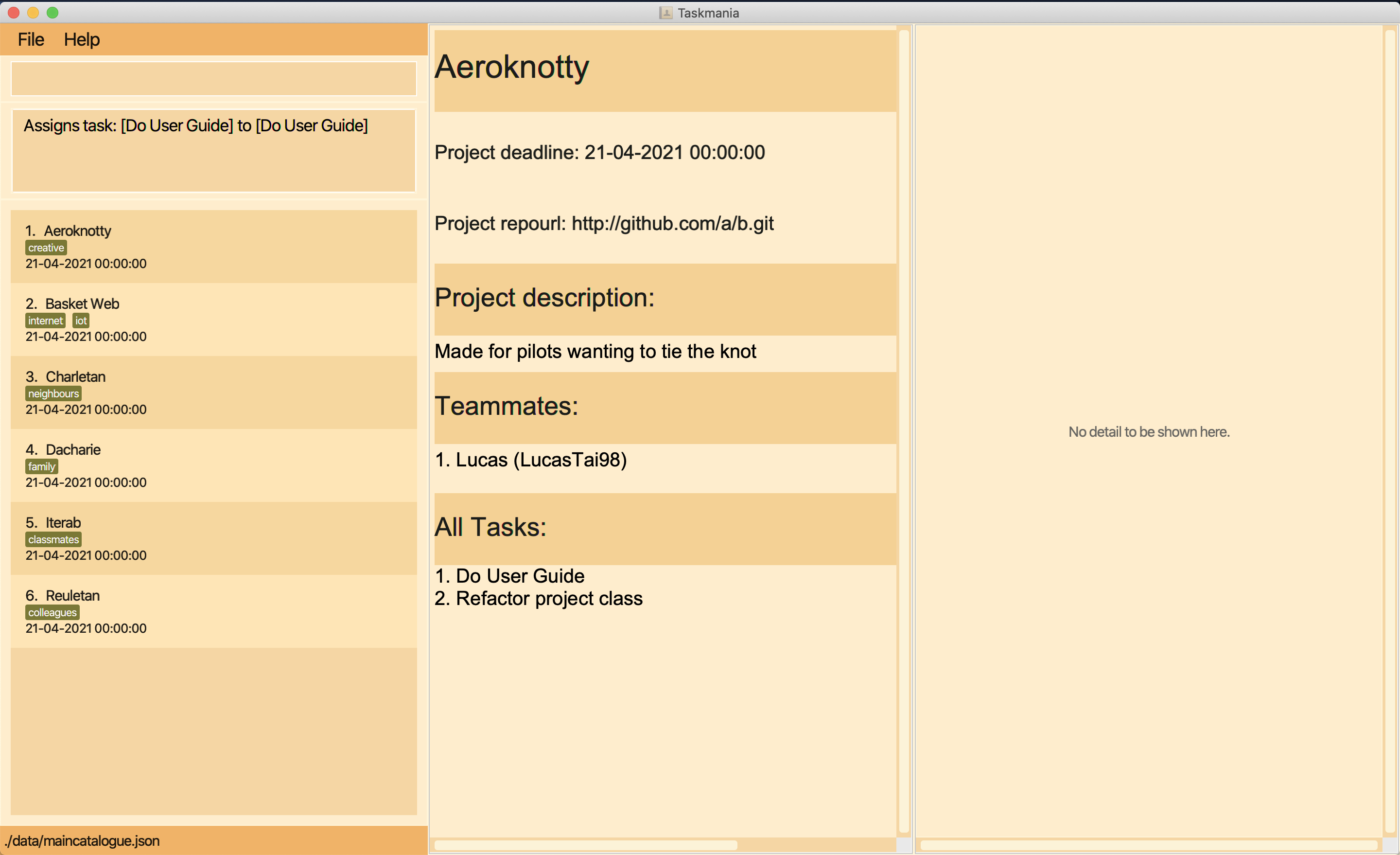
Figure 13: The task named Do User Guide is assigned to LucasTai98
Format: assign TASKINDEX TEAMMATE_GITHUB_USERNAME
- TEAMMATE_GITHUB_USERNAME is the unique Github username of each teammate
- Assigns the teammate with the given Github username to the task at the specified index
- The index refers to the index number shown in the displayed task list
Example: assign 1 Lucas98 assigns task number 1 in the list to user Lucas98.
2.3.3 Edit task to a project edittask (Tai Wen Le Lucas)
Edits the indicated task in a project.
Valid scopes: PROJECT, TASK, TEAMMATE.
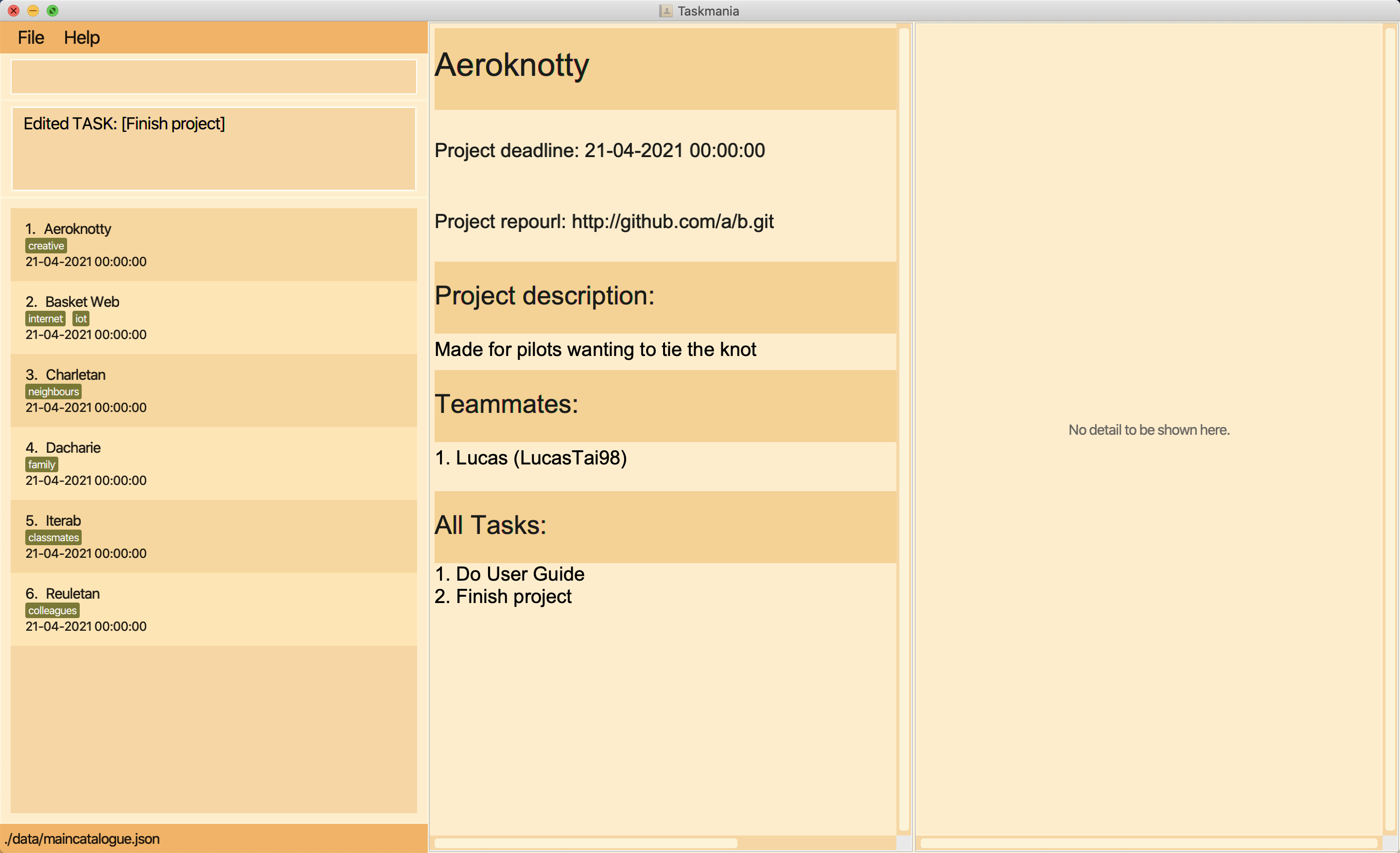
Figure 14: The second task being edited
Format: edittask INDEX [n/TASK_NAME] [tp/TASK_PROGRESS] [td/TASK_DEADLINE] [d/TASK_DESCRIPTION]
- Edits the task at the specified index
- The index refers to the index number shown in the displayed task list
- Any combination and any number of the subsequent fields above can be entered
- The information entered will replace all the data in each respective field
- Task Name can be any alphanumeric value (containing only alphabets and / or numbers)
- Task progress is a percentage value indicating how much of the task is done
- Task deadline is indicated by a date and time with the format DD-MM-YYYY hh:mm:ss
- The user can set the deadline to be in the past to allow the user to log finished tasks for the completeness of project management
- Anything can be filled in the task description as long as it is not blank
Example: edittask 2 tn/Finish project changes the name of the second task in the list to ‘Finish project’.
2.3.4 Delete a task from the project deletetask (Tian Fang)
Deletes a task and all associated information from the project.
Valid scopes: PROJECT, TASK, TEAMMATE.
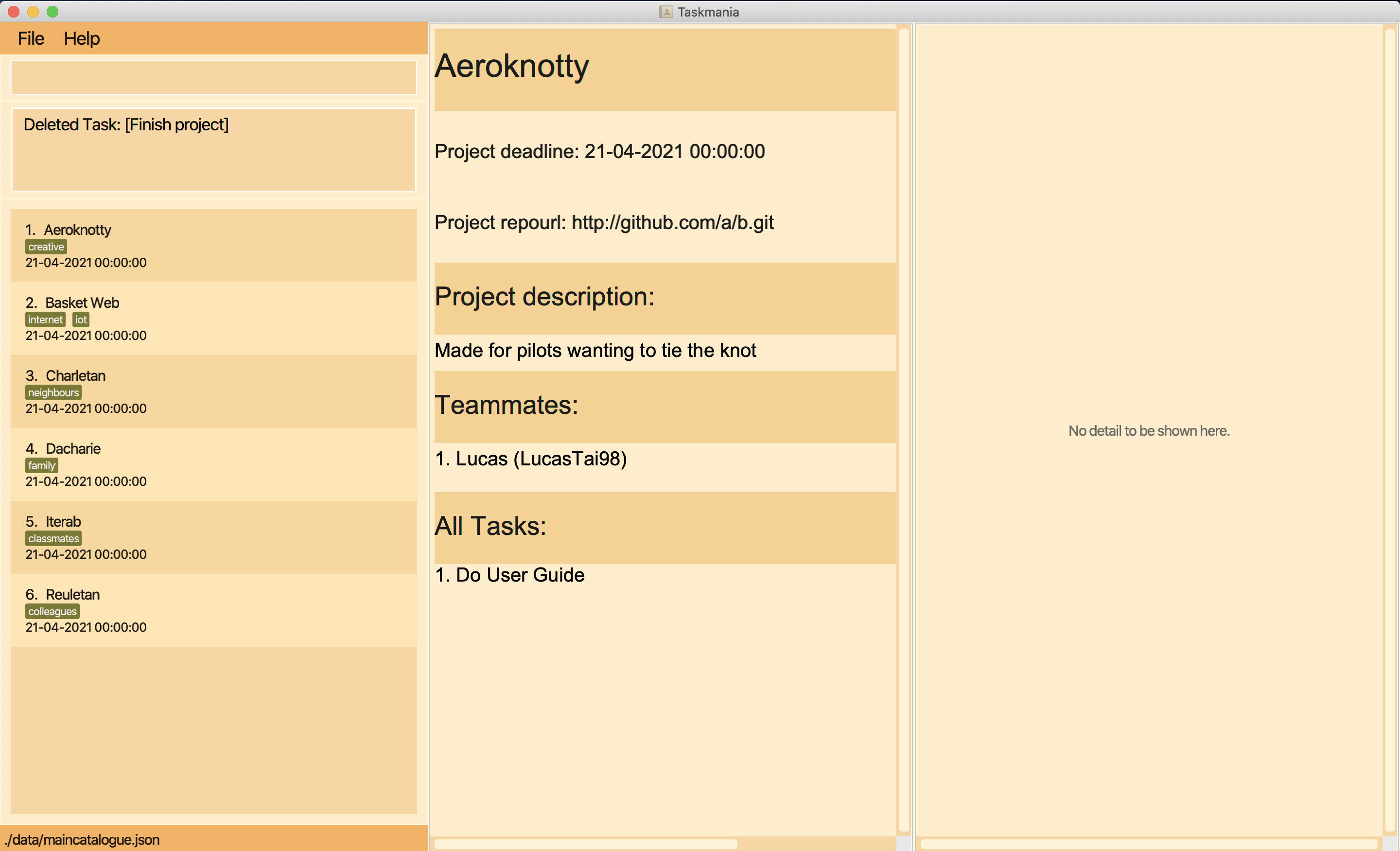
Figure 15: The task named Finish project is deleted and removed from the task list
Format: deletetask INDEX
- Deletes the project at the specified
INDEX - The
INDEXrefers to the index number shown in the displayed task list - The
INDEXmust be a positive integer 1, 2, 3, …
Examples: deletetask 2 deletes the second task shown in the displayed task list.
2.3.5 Filter tasks filter (Tian Fang)
Filters tasks in the task list by various task attributes:
- by assignee’s GitHub username -
ta/ASSIGNEE_GITHUB_USERNAME - by task’s name -
tn/KEYWORD [MORE_KEYWORDS]... - by deadline (either specifying a deadline -
td/DEADLINEor a time range for the deadline -start/START_DATE end/END_DATE) - by progress -
tp/TASK_PROGRESS - by done status -
done/DONE_STATUS(when a task’s progress is 100, it is “done”)
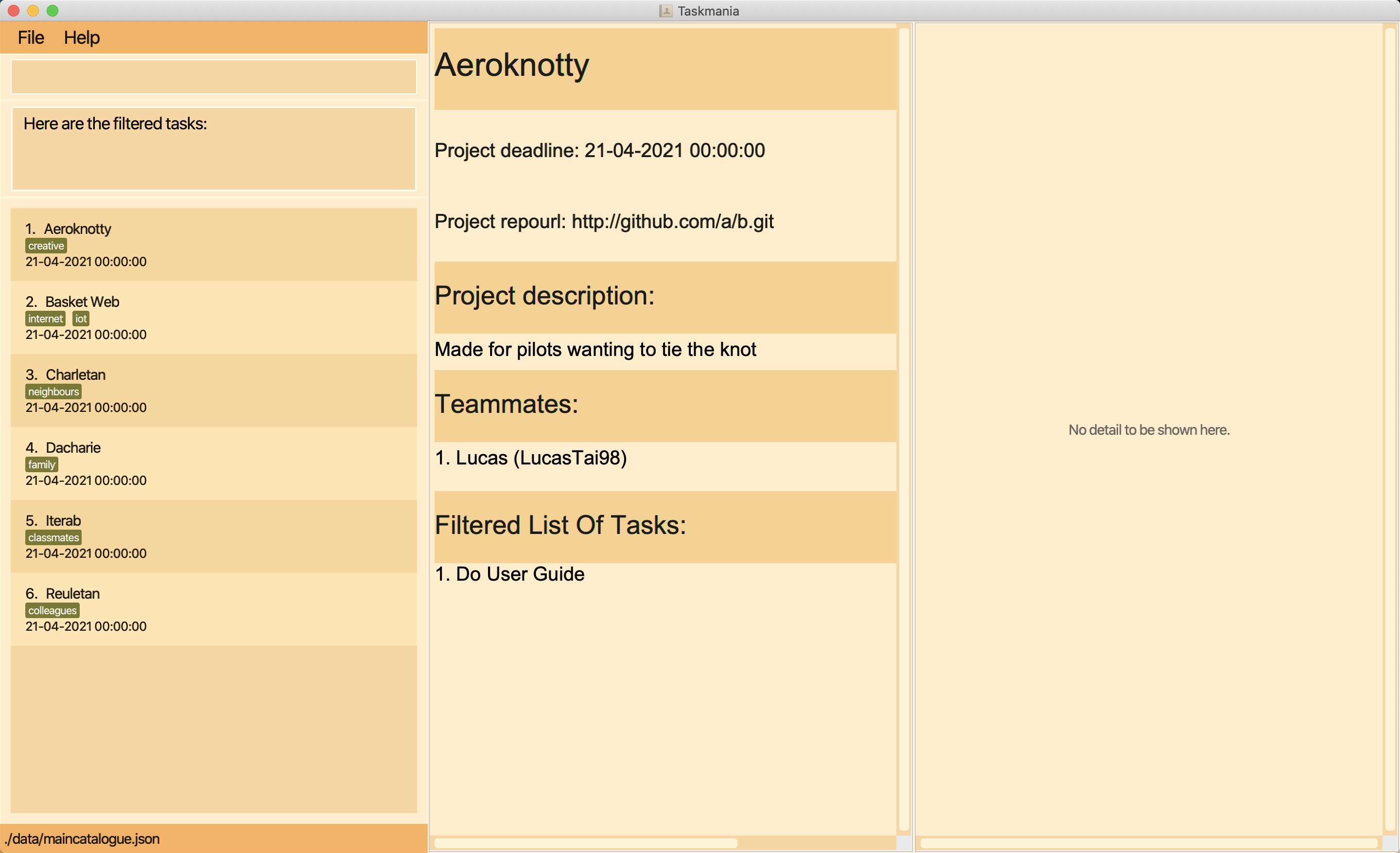
Figure 16: The task list is filtered by ta/LucasTai98 and only the task assigned to LucasTai98 is shown on filtered task list
Valid scopes: PROJECT, TASK, TEAMMATE.
Format: filter (ta/ASSIGNEE_GITHUB_USERNAME)||(tn/KEYWORD [MORE_KEYWORDS]...)||(td/DEADLINE)||(start/START_DATE end/END_DATE)||(tp/TASK_PROGRESS)||(done/DONE_STATUS)
- User may choose one task attribute to filter tasks by
Specifically:
-
filter ta/ASSIGNEE_GITHUB_USERNAMEfinds all the tasks that are assigned to the person with the given Github username. -
filter tn/KEYWORD [MORE_KEYWORDS]...finds tasks whose task names contain the given keywords- The search is case-insensitive. e.g
datawill matchData - The order of the keywords does not matter. e.g.
model refactoringwill matchrefactoring model - Only the name of the tasks are searched
- Must provide at least one keyword
- There can be multiple keywords
- Keywords provided must be complete words and will only match complete words from the name of the task. e.g.
filter tn/datwill not return the taskRefine data flow
- The search is case-insensitive. e.g
-
filter td/DEADLINEfinds all the tasks whose deadlines match the givenDEADLINE- Deadline of the task follows the format DD-MM-YYYY hh:mm:ss
-
filter start/START_DATE end/END_DATEfinds all tasks whose deadlines are within the time range specified by theSTART_DATEandEND_DATE-
START_DATEandEND_DATEof the time range follows the format DD-MM-YYYY - There should be a space between
START_DATEandend/. e.g.filter start/01-11-2020end/02-11-2020is invalid -
END_DATEcannot be a date beforeSTART_DATE
-
-
filter tp/TASK_PROGRESSfinds all tasks whose progress match the givenTASK_PROGRESS-
TASK_PROGRESSshould only be integers between 0 and 100 inclusive, and it should not be blank
-
-
filter done/truefinds all completed (progress is 100) tasks andfilter done/falsefinds all unfinished tasks
Example: filter tn/CS2103T finds all the tasks whose task names contain the keyword CS2103T, and displays those tasks.
2.3.6 List all tasks alltasks (Tian Fang)
Lists all tasks in the task list of the project.
Valid scopes: PROJECT, TASK, TEAMMATE.
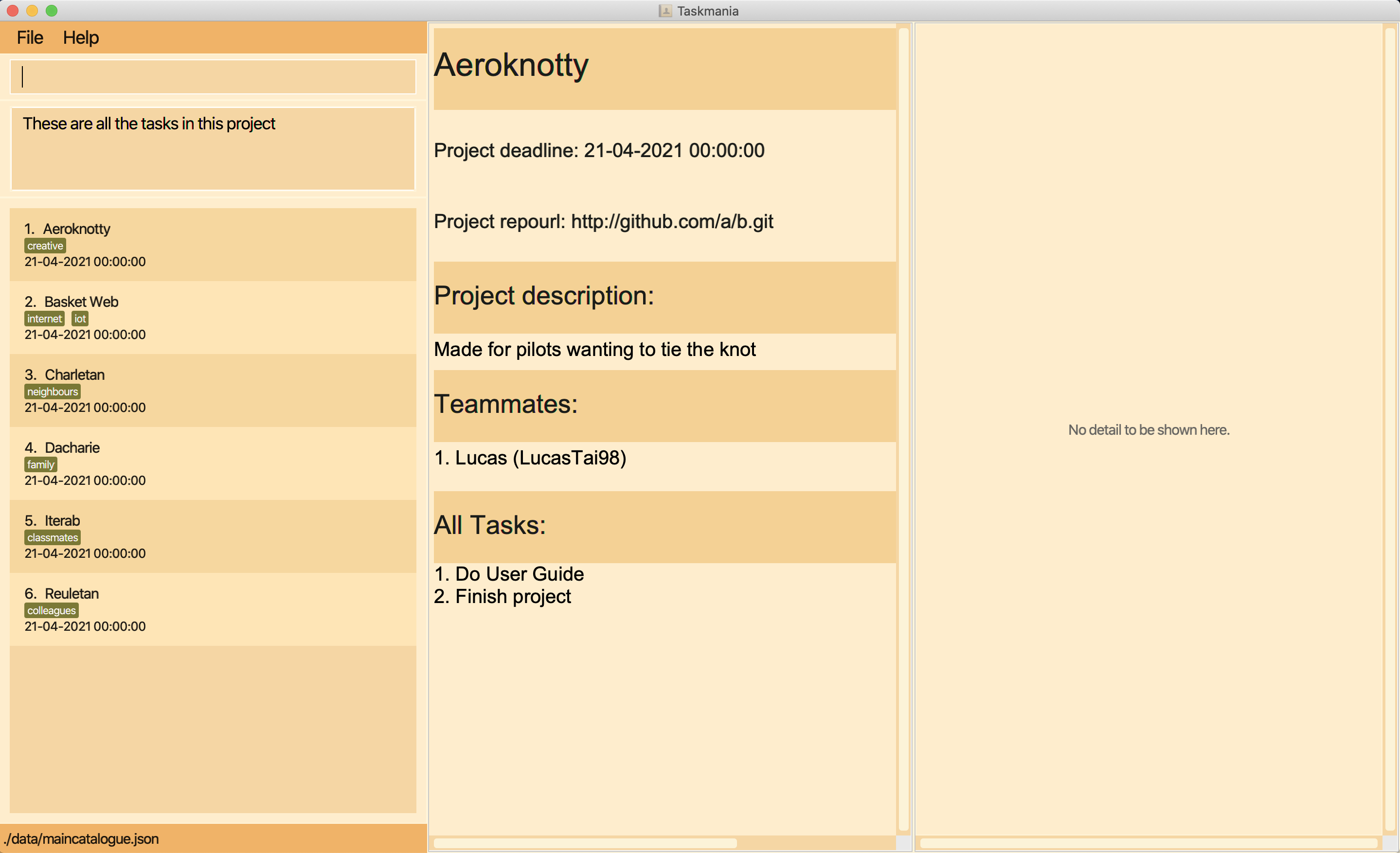
Figure 17: The full task list is shown
Format: alltasks
Example: alltasks displays all the tasks in the task list.
2.3.7 Sort tasks sort (Tian Fang)
Sorts tasks in the task list by various task’s attributes in ascending/descending order:
- by deadline -
td/ - by progress -
tp/ - by task’s name -
tn/ - by done status -
done/(when a task’s progress is 100, it is “done”)
Valid scopes: PROJECT, TASK, TEAMMATE.
Format: sort (sa/)||(sd/) (td/)||(tp/)||(tn/)||(done/)
- User may choose the sorting order (
sa/for ascending order andsd/for descending order) - User may choose one attribute of task to sort the task list
- User may apply filter and sorter at the same time
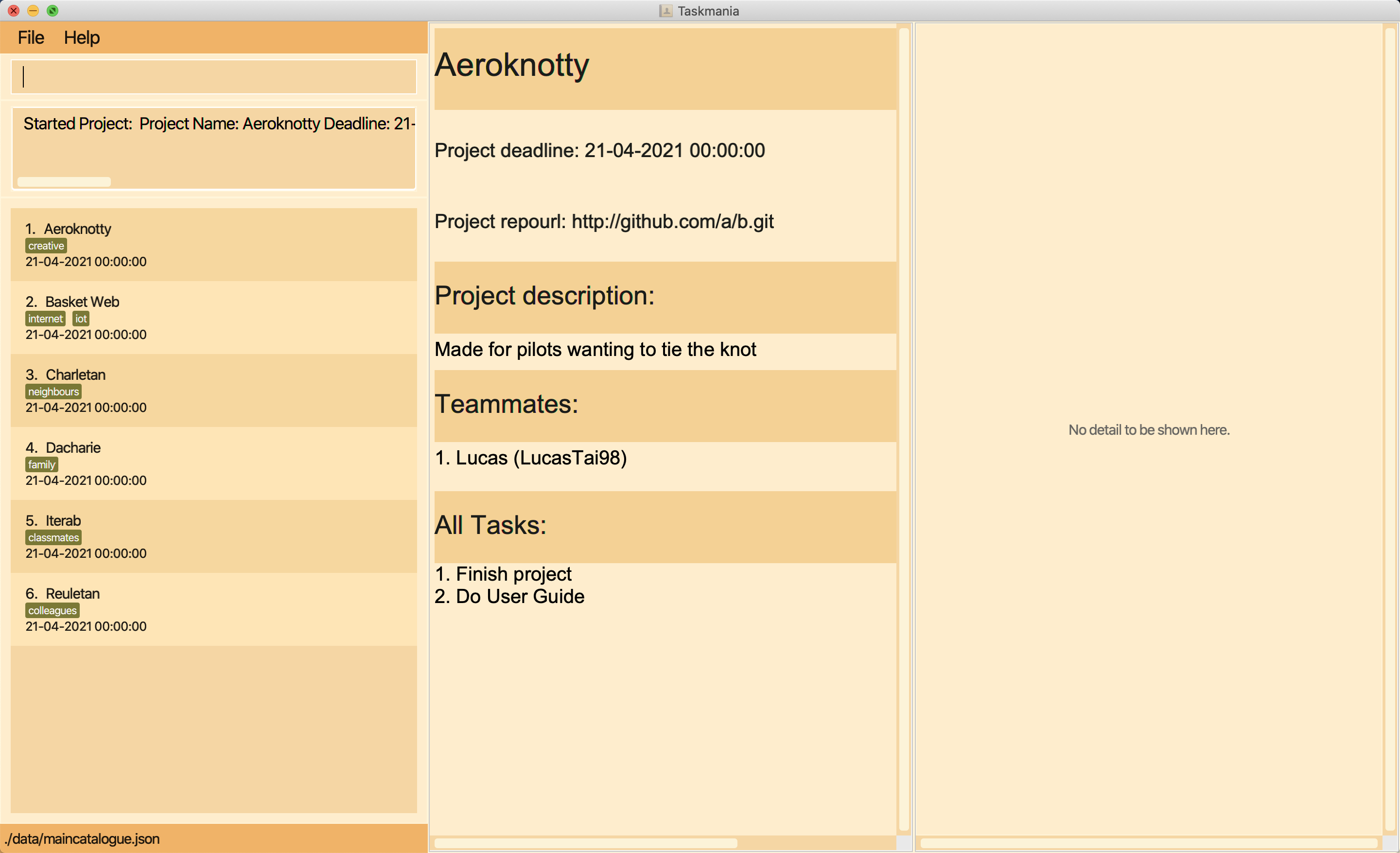
Figure 18: Before sort
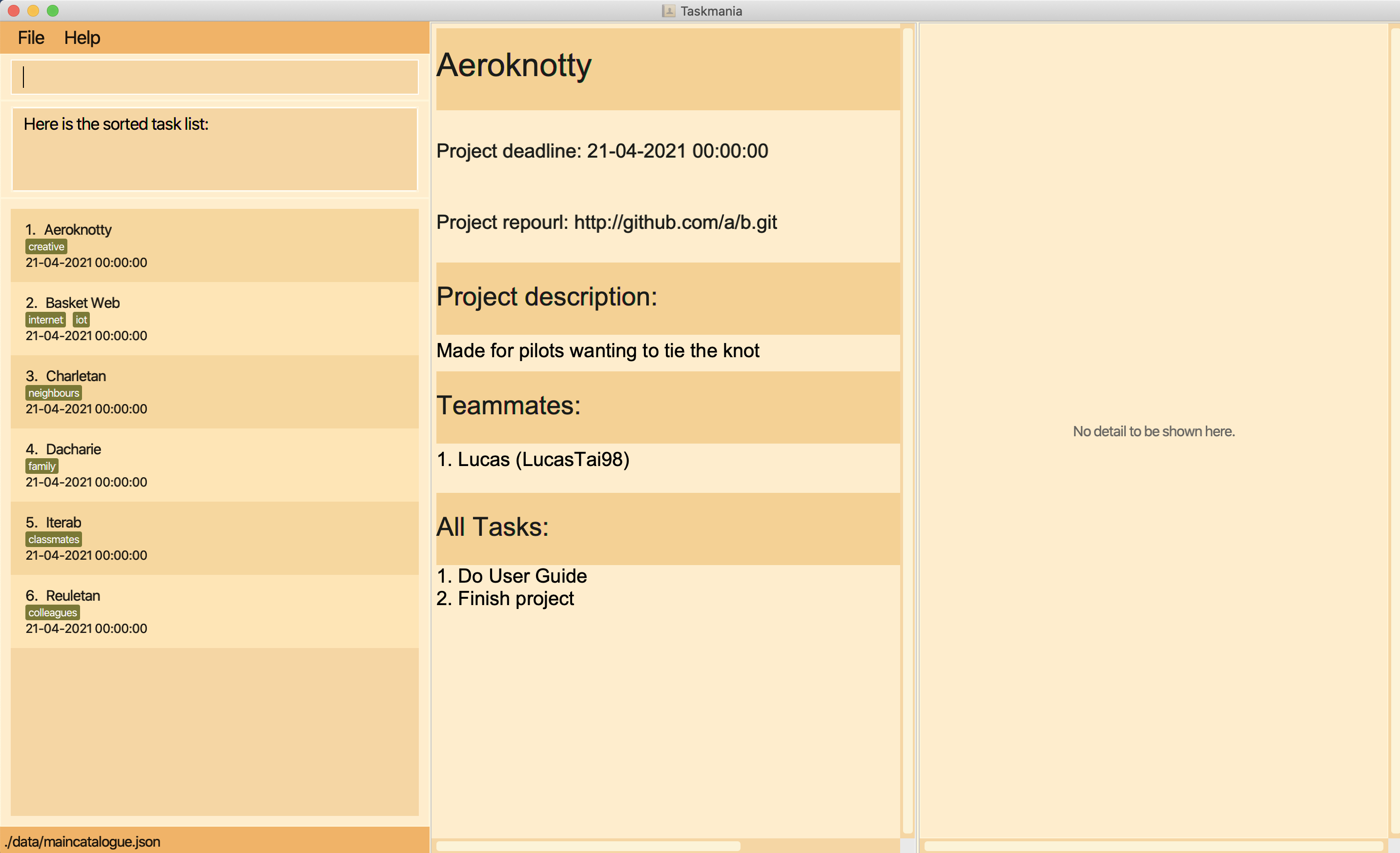
Figure 19: After sort by task name in ascending order
Format: sort (sa/)||(sd/) (td/)||((tp/)||(tn/)||(done/)
Example: sort sa/ td/ sorts the task list by task deadline in ascending order. Then the tasks on the top of the task list are those with imminent deadlines.
2.3.8 View details of a task viewtask (Jiayu)
Views all the details of a task, beyond the little information given in the project view.
Valid scopes: PROJECT, TASK, TEAMMATE.
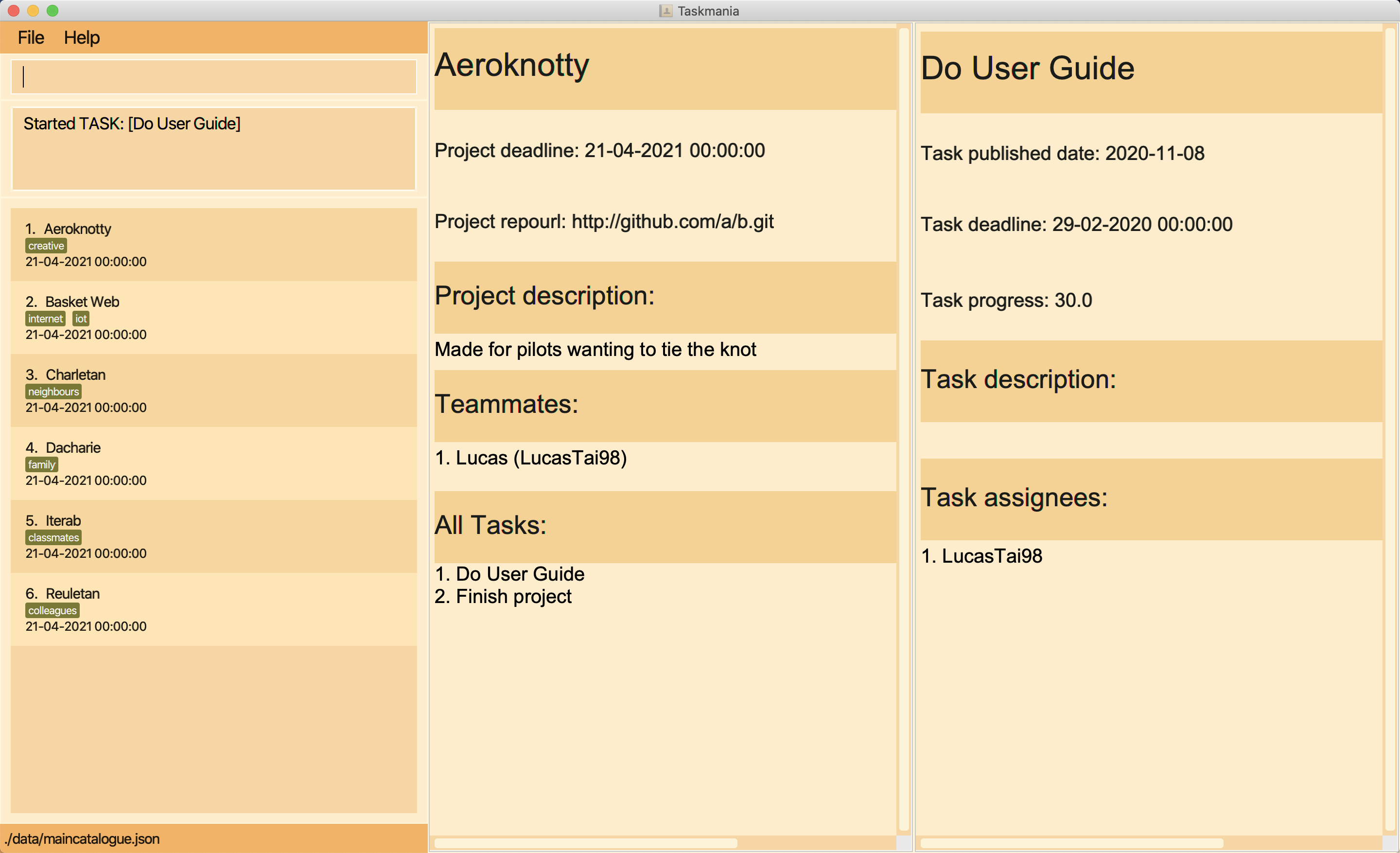
Figure 20: The task 1 is shown on the task dashboard
Format: viewtask INDEX
- View all the information of the task specified by the INDEX
- Index has to be a valid number that is in the range of tasks displayed on screen
Example: viewtask 1 displays all information from task number 1 in the list.
2.4 Teammate and person management within a project (Niaaz)
2.4.1 Creates a new person addperson (Niaaz)
Creates a new person in the main catalogue with all the relevant fields contained in it. If the app is currently working on a project, this person will also be added to this project at the same time.
Valid scopes: all
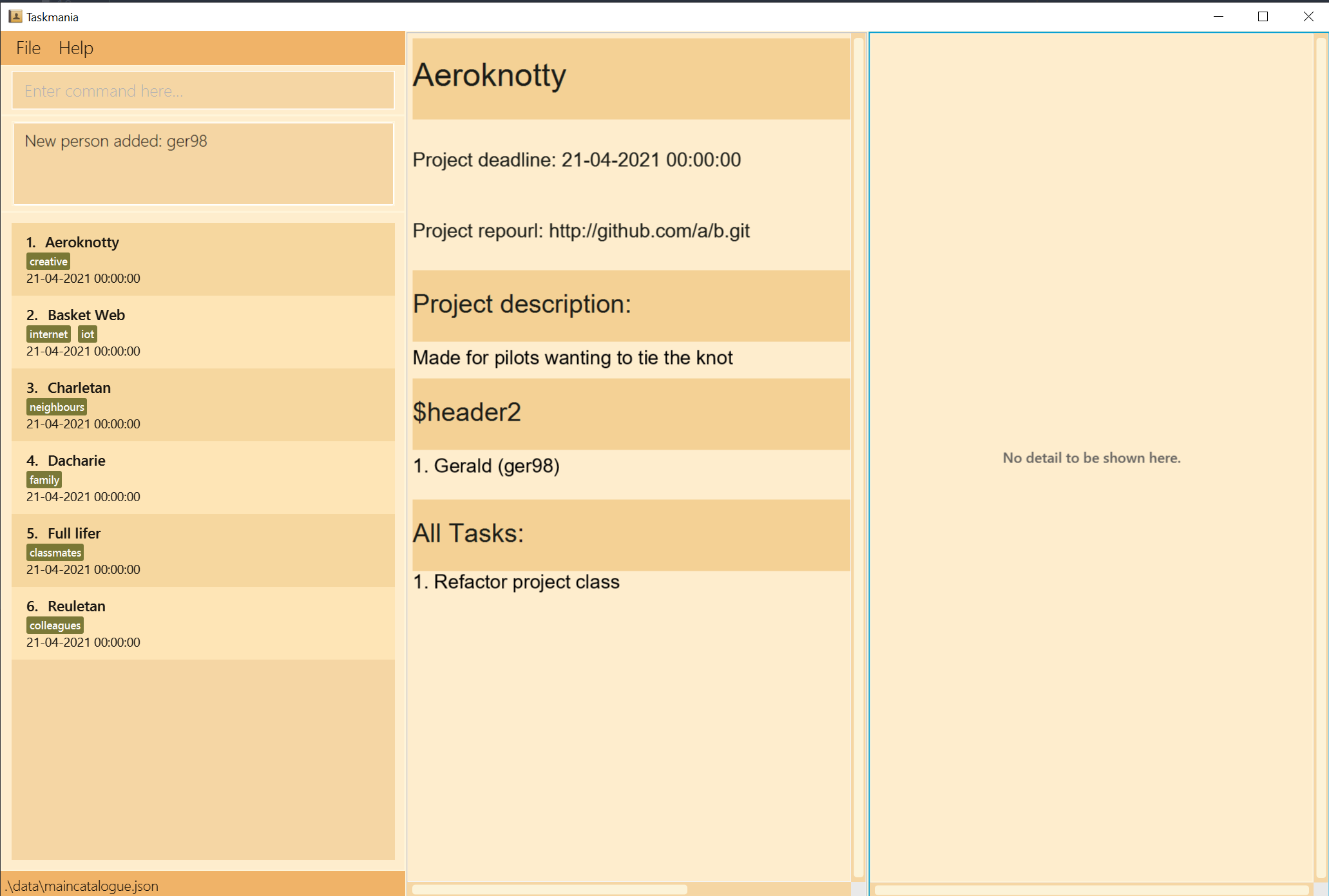
Figure 21: New teammate Lucas is added to the project and shown on the teammate list
Format: addperson mn/TEAMMATE_NAME mg/GITHUB_USERNAME mp/PHONE_NUMBER me/EMAIL ma/ADDRESS
- It is necessary to fill up all commands
- Teammate name has to be 1 or more words consisting only of alphabets
- The Github username has to be a unique Github registered User Name
- The phone number has to be a minimum of 3 and maximum of 16 numbers
- The email has to have a proper prefix and proper domain name consisting of at least 2 letters
- Address can be any amount of letters, symbols and numbers, the only constraint is that it cannot be blank
Example: addperson mn/Lucas mg/LucasTai98 mp/93824823 me/lucas@gmail.com ma/18 Evelyn Road creates a new teamamte in the respective project with:
- name Lucas
- Github username of Lucas98
- phone number of 93824823
- email of lucas@gmail.com
- address of 18 Evelyn road
2.4.2 Adds a person to a project addtoproject (Niaaz)
Adds an existing person to the current project, making them a teammate.
Valid scopes: PROJECT, TASK, TEAMMATE.
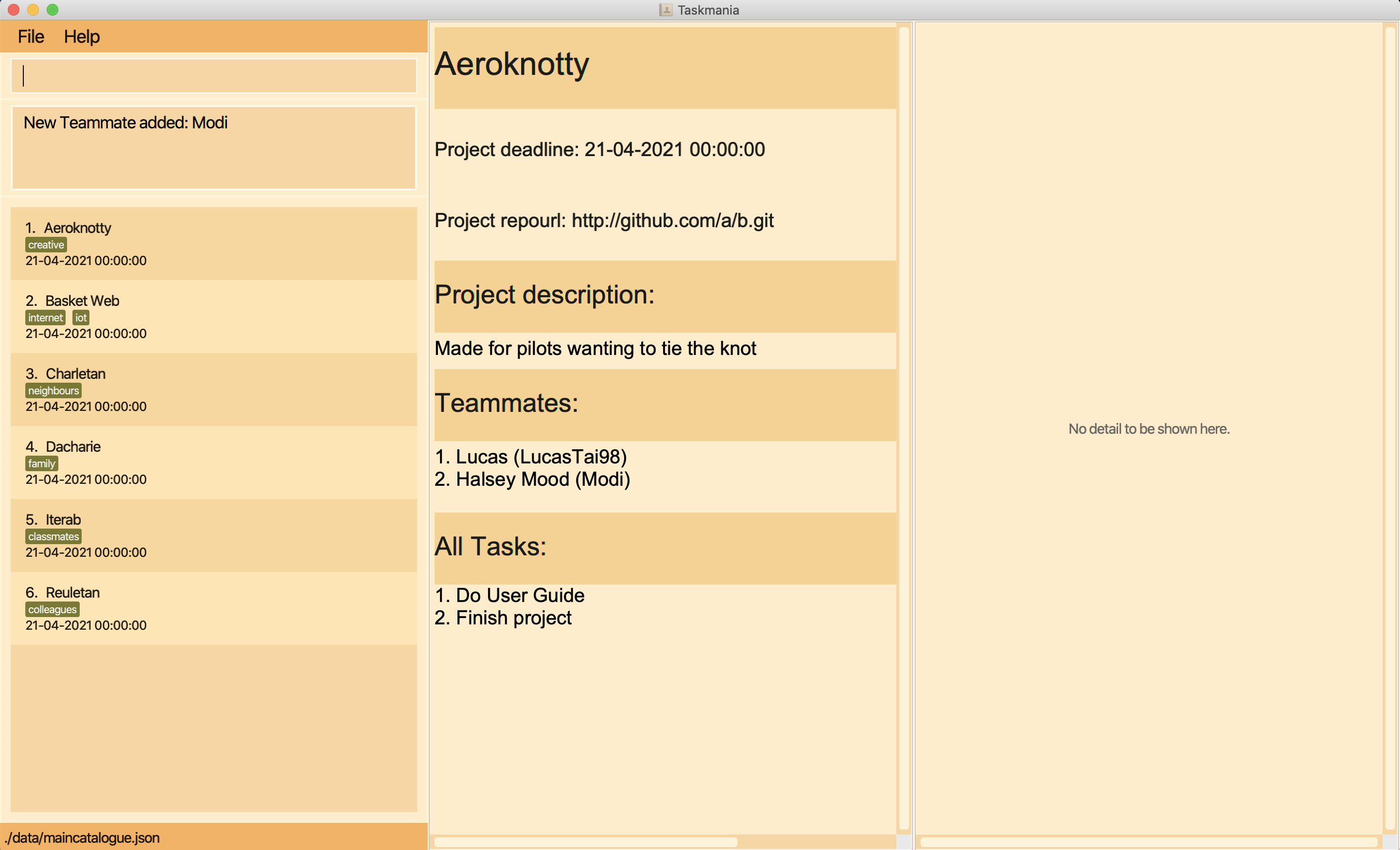
Figure 22: The existing person named Holsey Mood is added to the project and shown on the teammate list
Format: addtoproject GITHUB_USERNAME
Example: addtoproject Lucas98 adds Lucas98 to the current project that the user is in.
2.4.3 Removes a teammate from a project deletefromproject (Niaaz)
Removes an existing teammate from the current project.
Valid scopes: PROJECT, TASK, TEAMMATE.
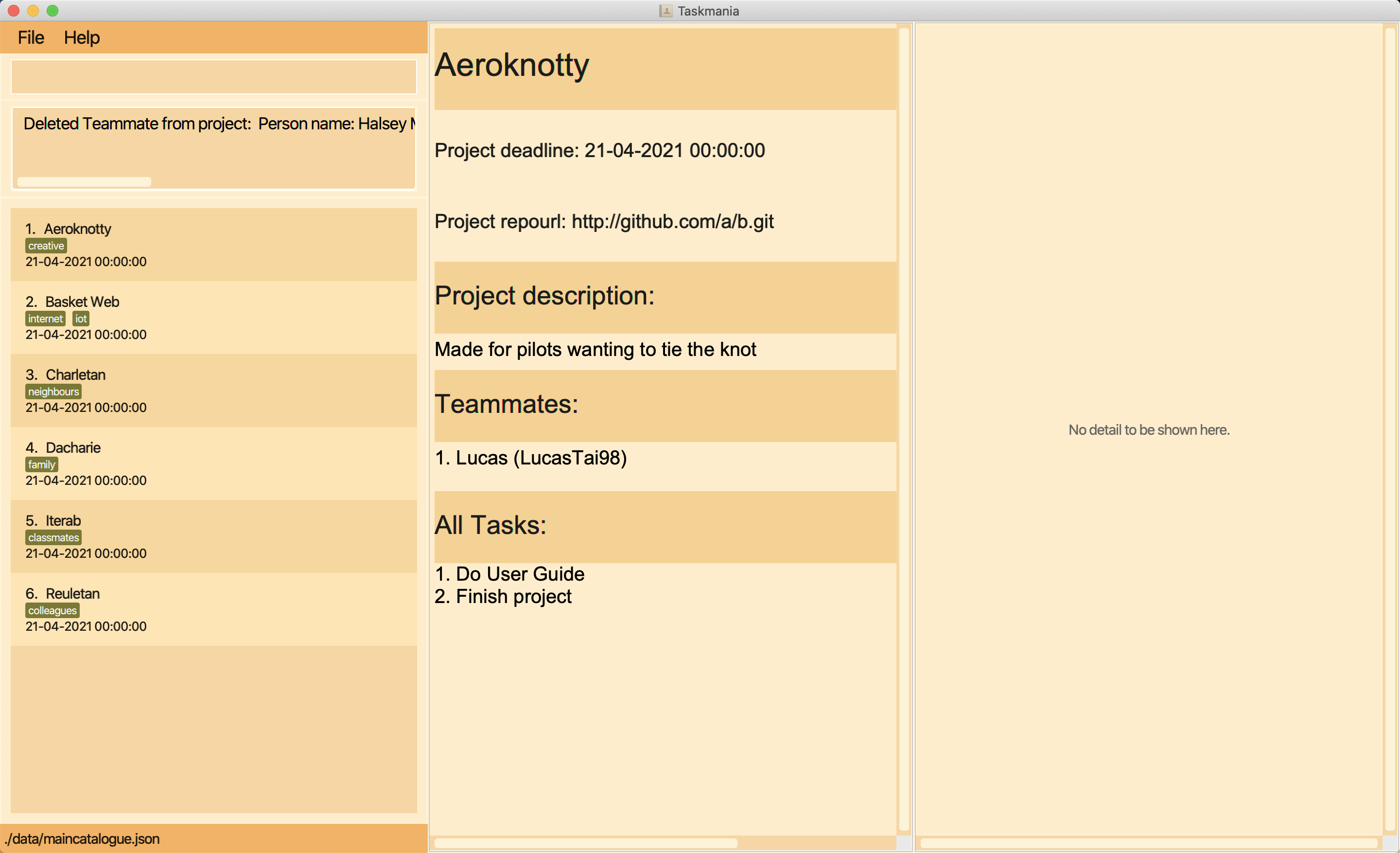
Figure 23: The teammate named Holsey Mood is deleted from the project and removed from the teammate list
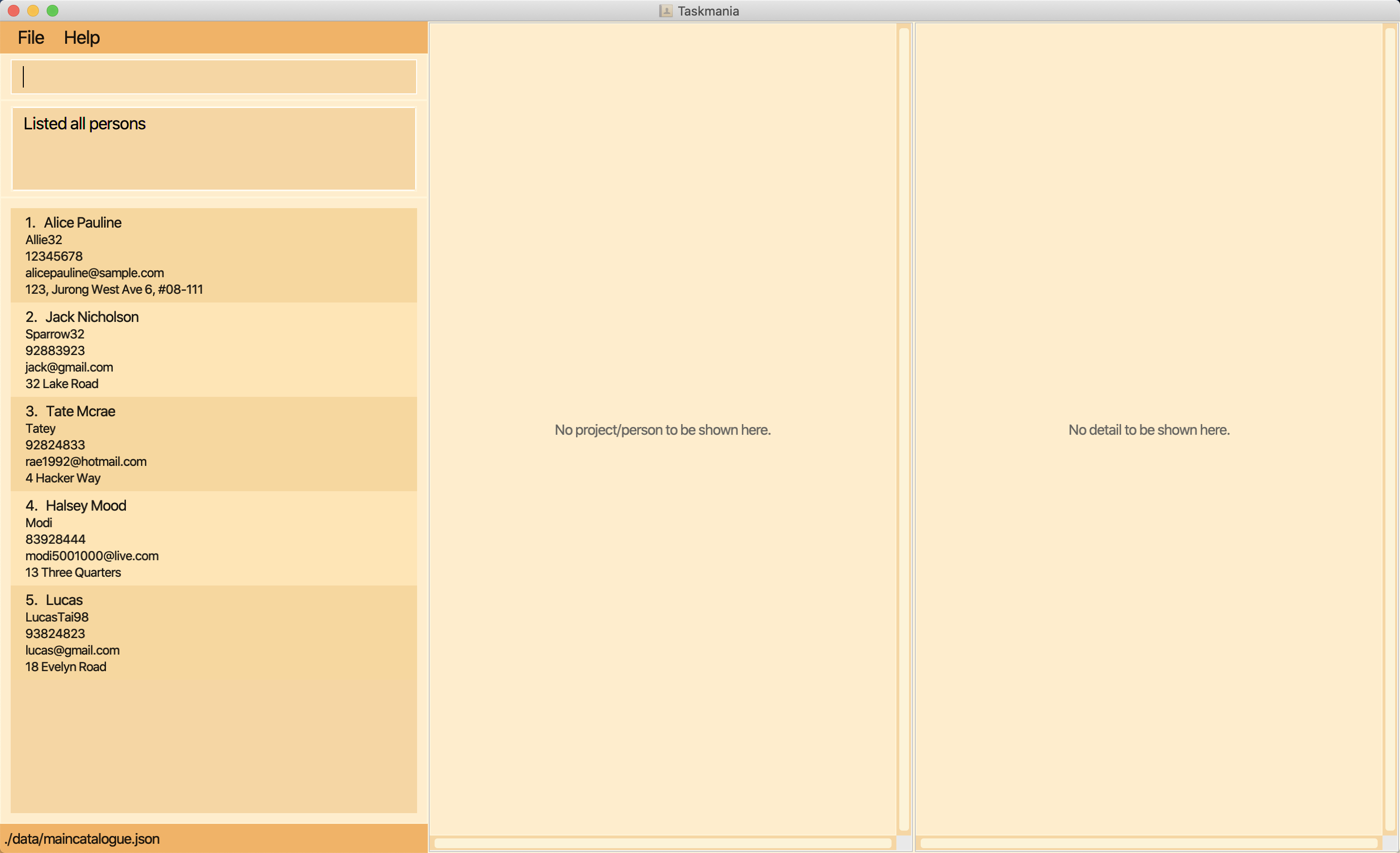
Figure 24: The teammate named Holsey Mood is deleted from the project but not deleted from the person list
Format: deletefromproject GITHUB_USERNAME
Example: deletefromproject Lucas98 removes Lucas98 from the current project.
2.4.4 Edits a teammate’s details editteammate (Niaaz)
Updates the information of a teammate.
Valid scopes: PROJECT, TASK, TEAMMATE.
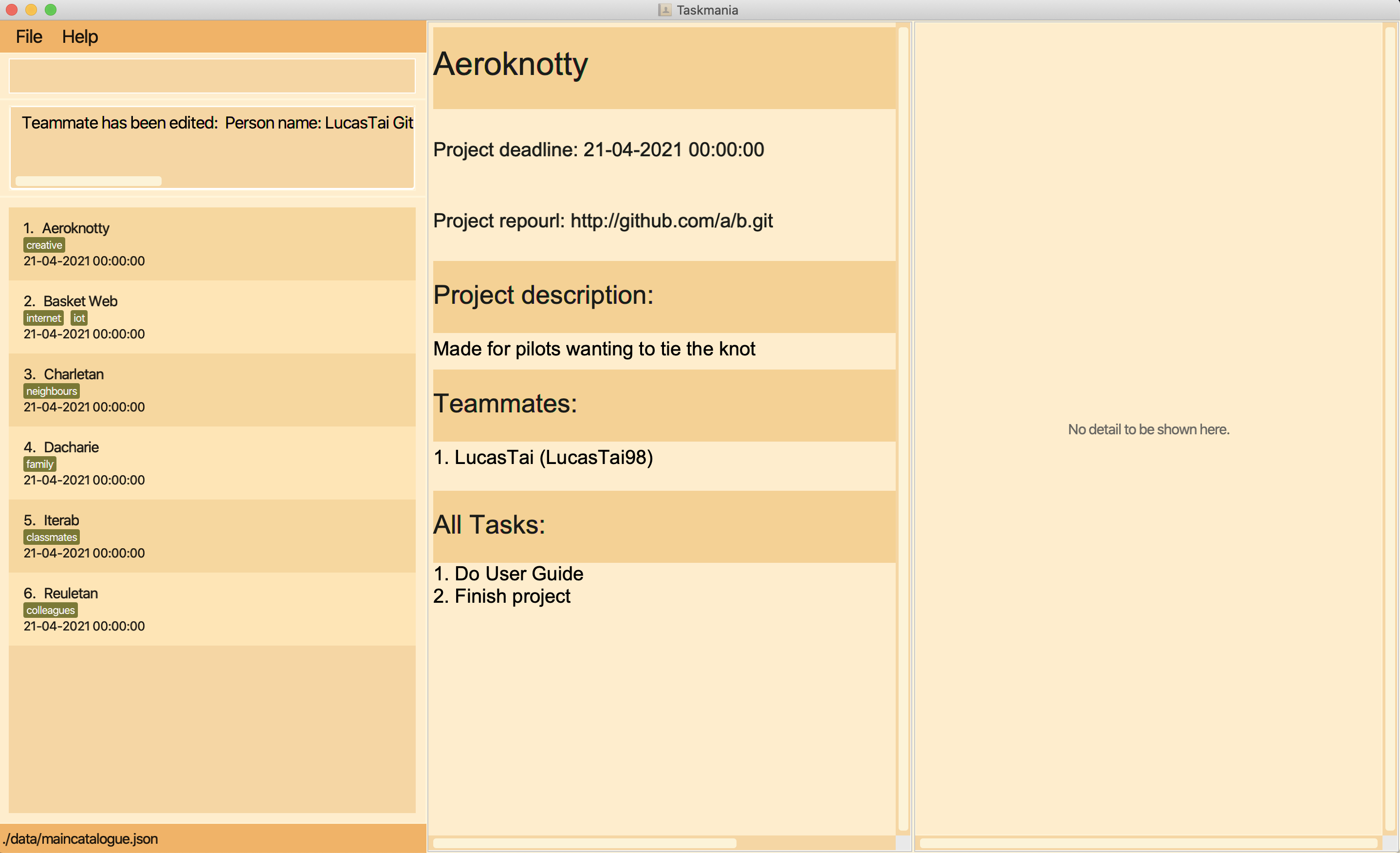
Figure 25: The teammate with github user name LucasTai98 is edited
Format: editteammate GITHUB_USERNAME [mn/TEAMMATE_NAME] [mp/PHONE_NUMBER] [me/EMAIL] [ma/ADDRESS]
- Any combination or number of fields can be filled in
- Teammate name has to be 1 or more words consisting only of letters
- The Github User name cannot be changed, but is required to identify the teammate to edit
- The phone number has to be a minimum of 3 and maximum of 16 numbers
- The email has to have a proper prefix and proper domain name consisting of at least 2 letters
- Address can be any amount of letters, symbols and numbers, the only constraint is that it cannot be blank
Example: editteammate LucasTai98 mn/LucasTai ma/5 Hacker Way changes the name of the teammate to LucasTai and the address of said teammate to 5 Hacker Way.
2.4.5 Views a teammate’s details viewteammate (Niaaz)
Views all of a specific teammate’s details.
Valid scopes: PROJECT, TASK, TEAMMATE.

Figure 26: The teammate with github user name LucasTai98 is shown on the teammate dashboard
Format: viewteammate GITHUB_USERNAME
Example: viewteammate Lucas98 displays all the information about the teammate with the Github User Name Lucas98 to the user.
2.4.6 Deletes a teammate deleteperson (Niaaz)
Deletes all of a specific teammate’s details, as well as removes teammate from all projects teammate was a part of.
Valid scopes: PERSON_LIST.
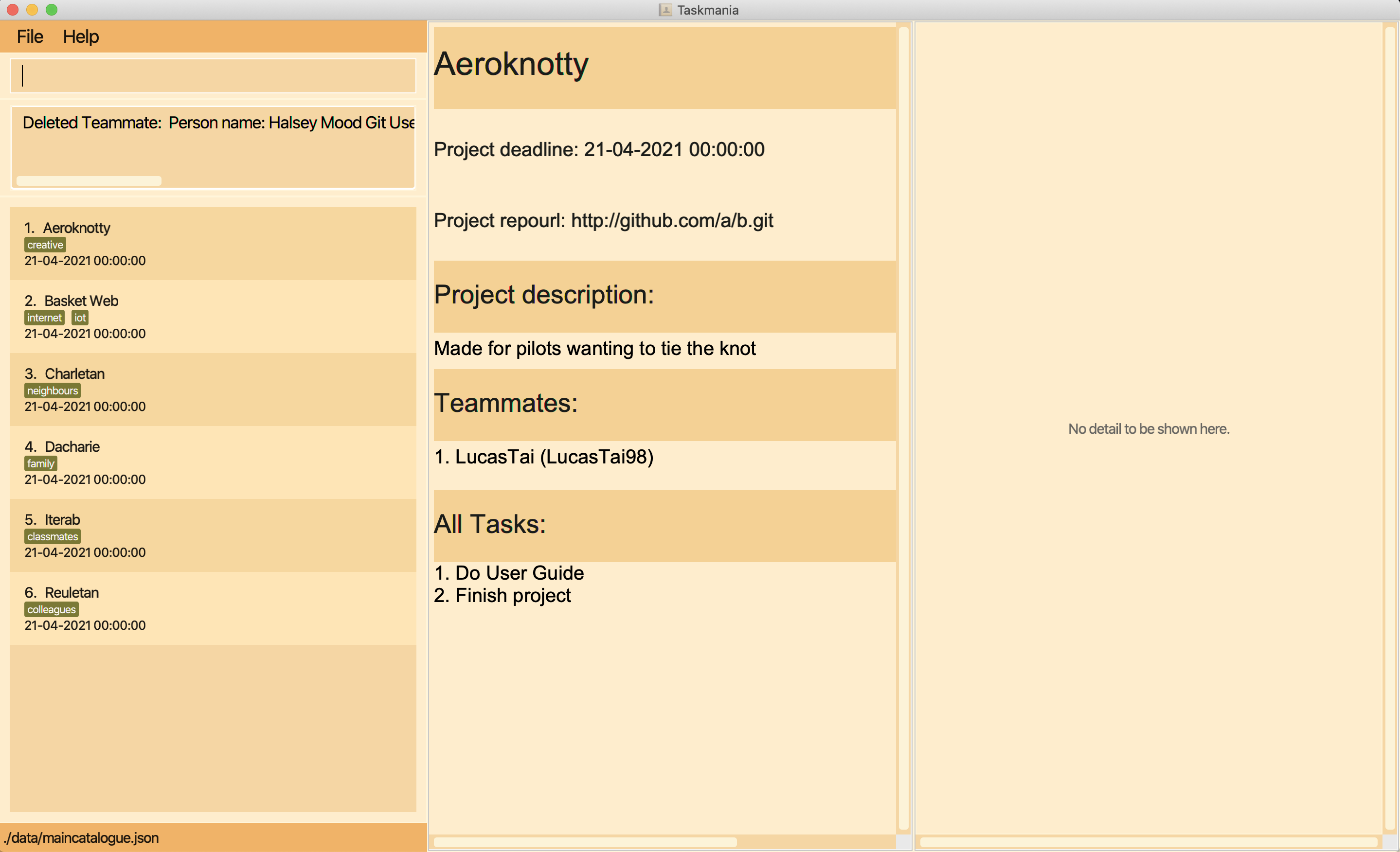
Figure 27: The teammate with github user name Modi is deleted from the teammate list
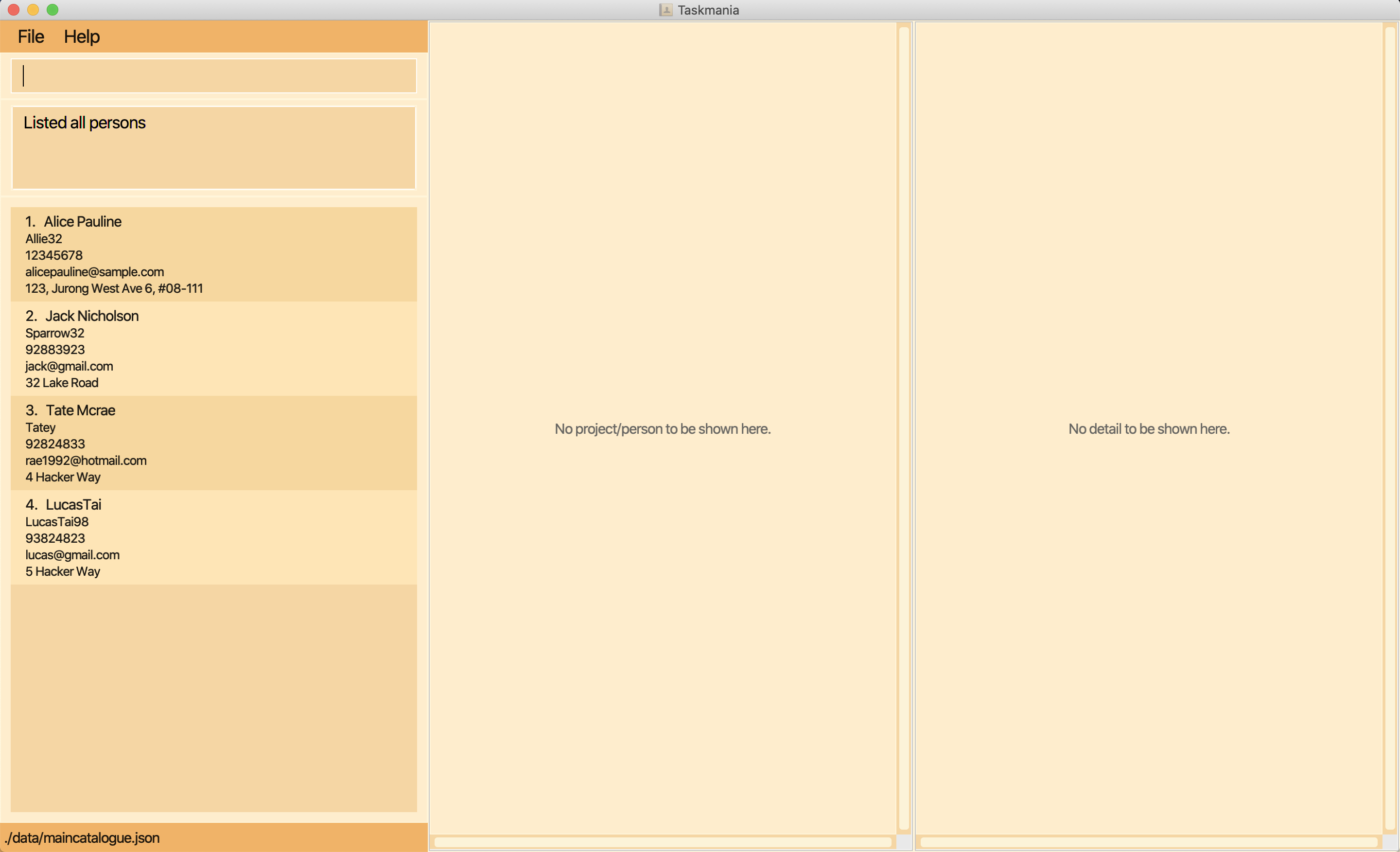
Figure 28: The person with github user name Modi is also removed from the person list
Format: deleteperson GITHUB_USERNAME
Example: deleteperson Lucas97 deletes the teammate with Github username Lucas97, and removes him from any project he
was in.
2.4.7 Start work on an existing person startperson (Jiayu)
Starts the view of the person specified to work on it specifically.
Valid scopes: PERSON_LIST, PERSON.
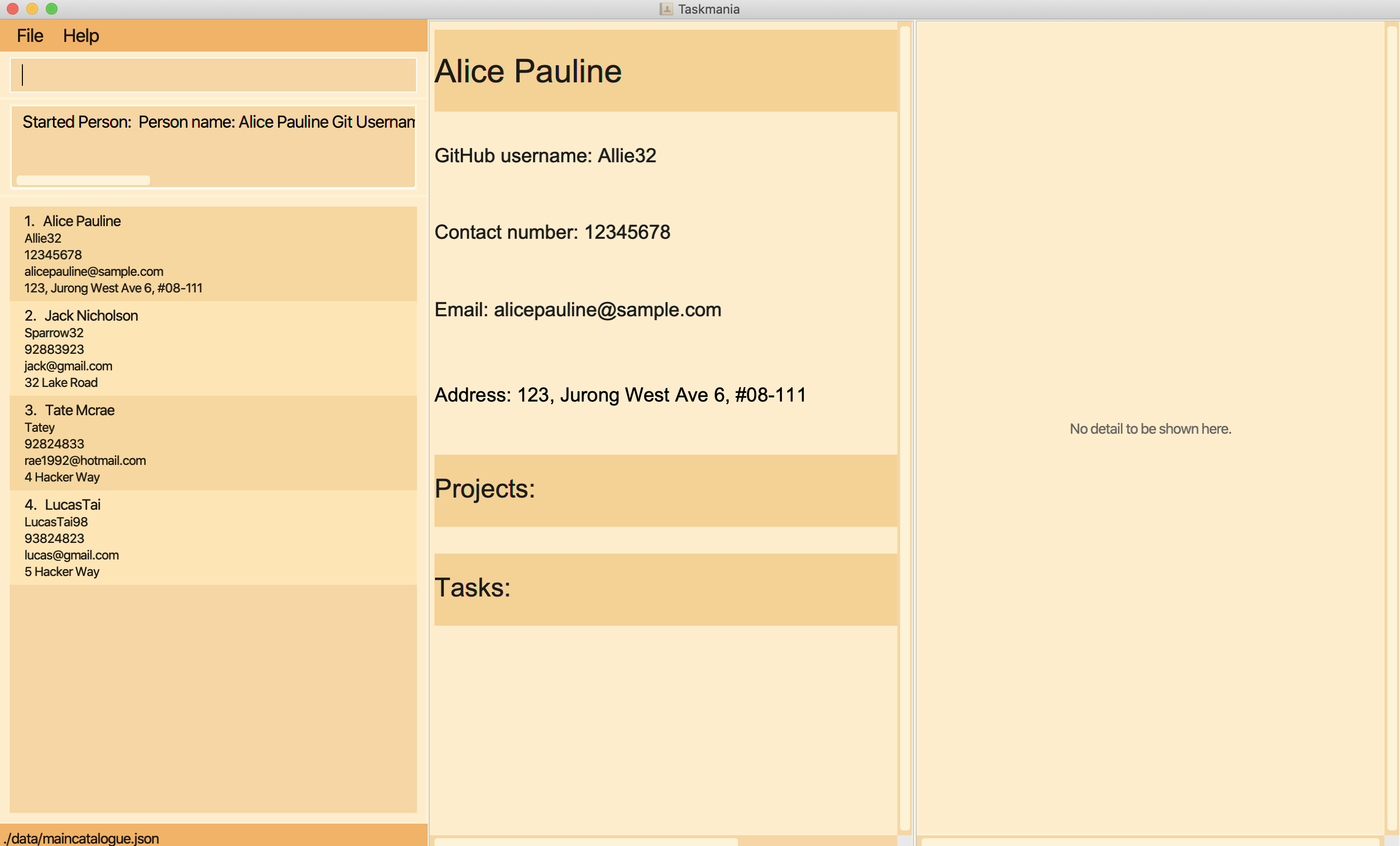
Figure 29: The first person on the person list is shown on person dashboard
Format: startperson INDEX
- Initialises the person at the specified INDEX
- The index refers to the index number shown in the displayed person list
- The index must be a positive integer 1, 2, 3, …
Examples: startperson 2 starts the second person in the person list displayed in the left panel.
3 FAQ (Niaaz)
Q: How do I transfer my data to another Computer?
A: Install the app in the other computer and overwrite the empty data file with the file that
contains the data of your previous Taskmania home folder.
Q: Is my data stored in the cloud? Will I be open to data breaches?
A: No, all your data is stored locally, no need to fear a potential data hack.
Q: Do I have to save before exiting the application for my data to to safely backed up on my computer?
A: All your data is saved on your computer as soon as you enter in the command. There is no need to manually save
your data. In the event of a power outage, all your data will be safe.
your data.
Q: Where do I seek help when I have issues with the Taskmania?
A: You may leave your issues here.
4 Summary (Tan Chia Qian)
| Action | Format, Examples | Scope: | PROJECT_LIST |
PERSON_LIST |
PROJECT |
PERSON |
TASK |
TEAMMATE |
|---|---|---|---|---|---|---|---|---|
| Gets Help | help |
√ | √ | √ | √ | √ | √ | |
| Exits application | exit |
√ | √ | √ | √ | √ | √ | |
| Leaves a view | leave |
√ | √ | √ | √ | √ | √ | |
| Shows all projects | listprojects |
√ | √ | √ | √ | √ | ||
| Shows all persons | listpersons |
√ | √ | √ | ||||
| Starts a project |
startproject INDEXe.g., startproject 3
|
√ | √ | |||||
| Starts a person |
startperson INDEXe.g., startperson 3
|
√ | √ | |||||
| Adds project |
add n/PROJECT_NAME dl/DEADLINE ru/REPO_URL d/PROJECT_DESCRIPTION [tg/TAGS]... eg, add n/Blair project dl/29-02-2020 00:00:00 ru/http://github.com/a/b.git d/Coding in Greenwich tg/challenging
|
√ | √ | √ | √ | |||
| Deletes project |
delete INDEX e.g. delete 2
|
√ | √ | √ | √ | |||
| Finds KEYWORD |
find KEYWORD e.g. find read
|
√ | √ | √ | √ | |||
| Edits Project |
edit [n/PROJECT NAME] [dl/DEADLINE] [ru/REPO URL] [d/PROJECT DESCRIPTION] [tg/TAGS...] eg, edit n/Resident Evil project d/ new horror
|
√ | √ | √ | √ | |||
| Adds Task |
addtask tn/TASK_NAME td/TASK_DEADLINE [tp/TASK_PROGRESS] [d/TASK DESCRIPTION] eg, addtask tn/Do User Guide tp/30 td/29-02-2020 00:00:00
|
√ | √ | √ | ||||
| Assigns A Task To A Teammate |
assign INDEX NAME e.g. assign 1 Niaaz
|
√ | √ | √ | ||||
| Edits task details |
edittask INDEX [tn/TASK_NAME] [tp/TASK_PROGRESS] [td/TASK_DEADLINE] [d/TASK DESCRIPTION] eg, edittask 3 tn/Finish project
|
√ | √ | √ | ||||
| Deletes a task |
deletetask INDEX e.g. deletetask 1
|
√ | √ | √ | ||||
| Filters tasks |
filter (ta/ASSIGNEE_GITHUB_USERNAME)||(tn/KEYWORD [MORE_KEYWORDS]...)||(td/DEADLINE)||(start/START_DATE end/END_DATE)||(tp/TASK_PROGRESS)||(done/DONE_STATUS) e.g. filter tn/CS2103T
|
√ | √ | √ | ||||
| Shows all the tasks | alltasks |
√ | √ | √ | ||||
| Sorts tasks |
sort (sa/)||(sd/) (td/)||(tp/)||(tn/)||(done/) e.g. sort sa/ td/
|
√ | √ | √ | ||||
| Views Details of A Task |
viewtask INDEX e.g. viewtask 1
|
√ | √ | √ | ||||
| Creates a new person |
addperson mn/TEAMMATE_NAME mg/GITHUB_USERNAME mp/PHONE_NUMBER me/EMAIL ma/ADDRESS e.g. addperson mn/Lucas mg/LucasTai98 mp/93824823 me/lucas@gmail.com ma/18 Evelyn Road
|
√ | √ | √ | √ | √ | √ | |
| Adds a teammate to a project |
addtoproject GITHUB_USERNAME e.g. addtoproject LucasTai98
|
√ | √ | √ | ||||
| Removes a teammate from a project |
deletefromproject GITHUB_USERNAME e.g. deletefromproject LucasTai98
|
√ | √ | √ | ||||
| Edits teammate details |
editteammate GITHUB_USERNAME [mn/TEAMMATE_NAME] [mp/PHONE_NUMBER] [me/EMAIL] [ma/ADDRESS] e.g. editteammate Lucas98 tn/GeNiaaz ta/5 Hacker Way
|
√ | √ | √ | ||||
| Views a teammate’s details |
viewteammate GITHUB_USERNAME e.g. viewteammate Lucas98
|
√ | √ | √ | ||||
| Deletes a teammate |
deleteperson GITHUB_USERNAME e.g. deleteperson Lucas98
|
√ |
5 Glossary (Tai Wen Le Lucas)
- Mainstream OS: Windows, Linux, Unix, OS-X.
- Scope: The confines of when certain commands will work.
- Teammate: A member of the user’s team in a particular project.
- Person: A person that could be in any number of the user’s team’s projects.
- Project: A software project with at least a GitHub repository link and a deadline.
- Task: Something to be done for a project with a certain progress status.
- Catalogue: A saved list for items like projects or persons.